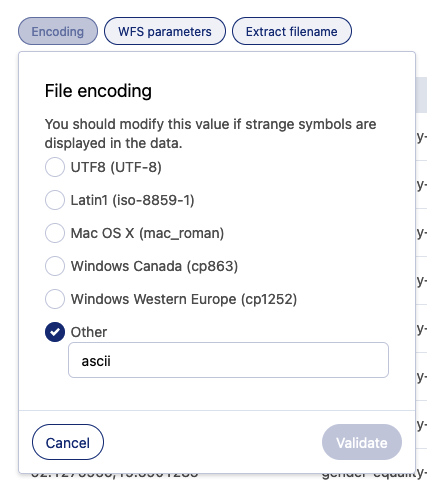WFS connector
The WFS connector is used to extract data from a WFS service.
This connector is not available by default. Please contact Opendatasoft for the activation of this connector on a given Opendatasoft domain.
Creation
Create a new dataset or add a source to an existing one. In the wizard that opens, select WFS under the "Configure a remote service" section.
Configure your HTTP connection:
Enter in the URL for the server under "Information URL." This will display under "Server URL" below.
To be well-formed, the URL should include other pieces, depending on what you're looking for. The example here assumes you want to get the data from a dataset.
For example, to obtain the data from the dataset "gender-equality-in-europe", you would start with the URL for the workspace and add the WFS API endpoints details (/api/wfs?...), being sure to specify the dataset identifier as the typename value, with the previx "ods:". Here is a full example below, requesting a live WFS server:
https://documentation-resources.opendatasoft.com/api/wfs?service=wfs&request=getfeature&version=2.0.0&typename=ods:gender-equality-in-europeFor more information on how to correctly form the URL, see the introduction to the WFS API.
Under the "Connection information to the HTTP server" section, configure your authentication method, if necessary.
Add HTTP headers, if necessary.
Click Continue.
A screen will open with the preview of the first 20 records that appears. Here you can configure the source under the Encoding, WFS paremeters, and Extract filename tabs.
Encoding tab | Description | Usage |
File encoding | Encoding of the file. Character encoding is the way characters are represented in a saved file. Unicode (or UTF-8) is the universal standard, but some files might be encoded in a legacy format (for example,old versions of Excel), which would require setting the encoding manually. On modern software, this is usually unnecessary. | By default, the platform uses a heuristic to guess the encoding. If the guessed encoding is not right, select the right encoding to apply from the list or enter it in the Other text box. You can use any aliases from Python. |
WFS parameters tab | Description | Usage |
Indicate the EPSG code matching the coordinate system (SRS) | Forces the SRS value if missing from the remote WFS service. | Enter the right EPSG code in the box. |
Force the coordinate system conversion to WSG84 | Converts the geographical coordinates to EPSG:4326. | By default, this option is toggled on. |
Invert coordinates | Some WFS services return the coordinates reversed. This option inverts the coordinate order. | By default, option is toggled off. |
Extract filename tab | Description | Usage |
Extract filename | Creates a new column with the name of the source file. | By default, this option is toggled off. Toggle on this option to extract the file name in an additional column. |
For a new dataset, you're given the possibility to configure the dataset information, or use the prefilled values:
In the "Dataset name" field, enter the title for this dataset.
If necessary, you can enter a more meaningful technical identifier for this dataset.
Finally, click Validate.