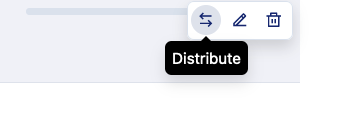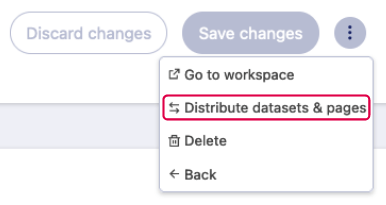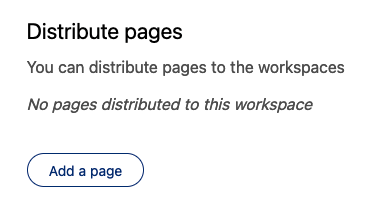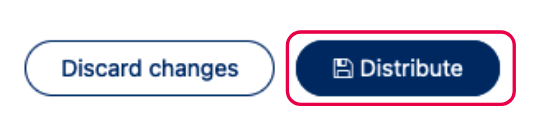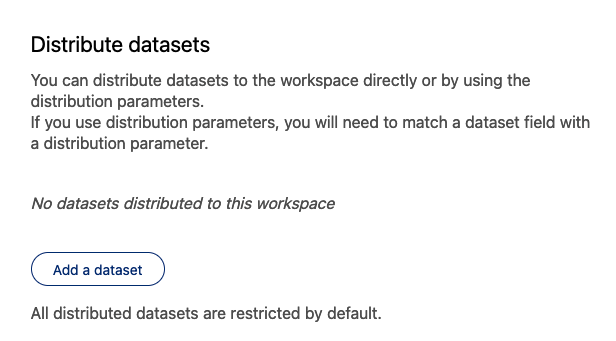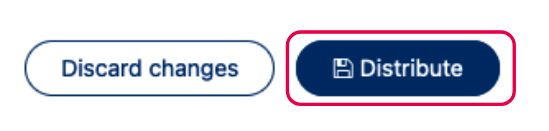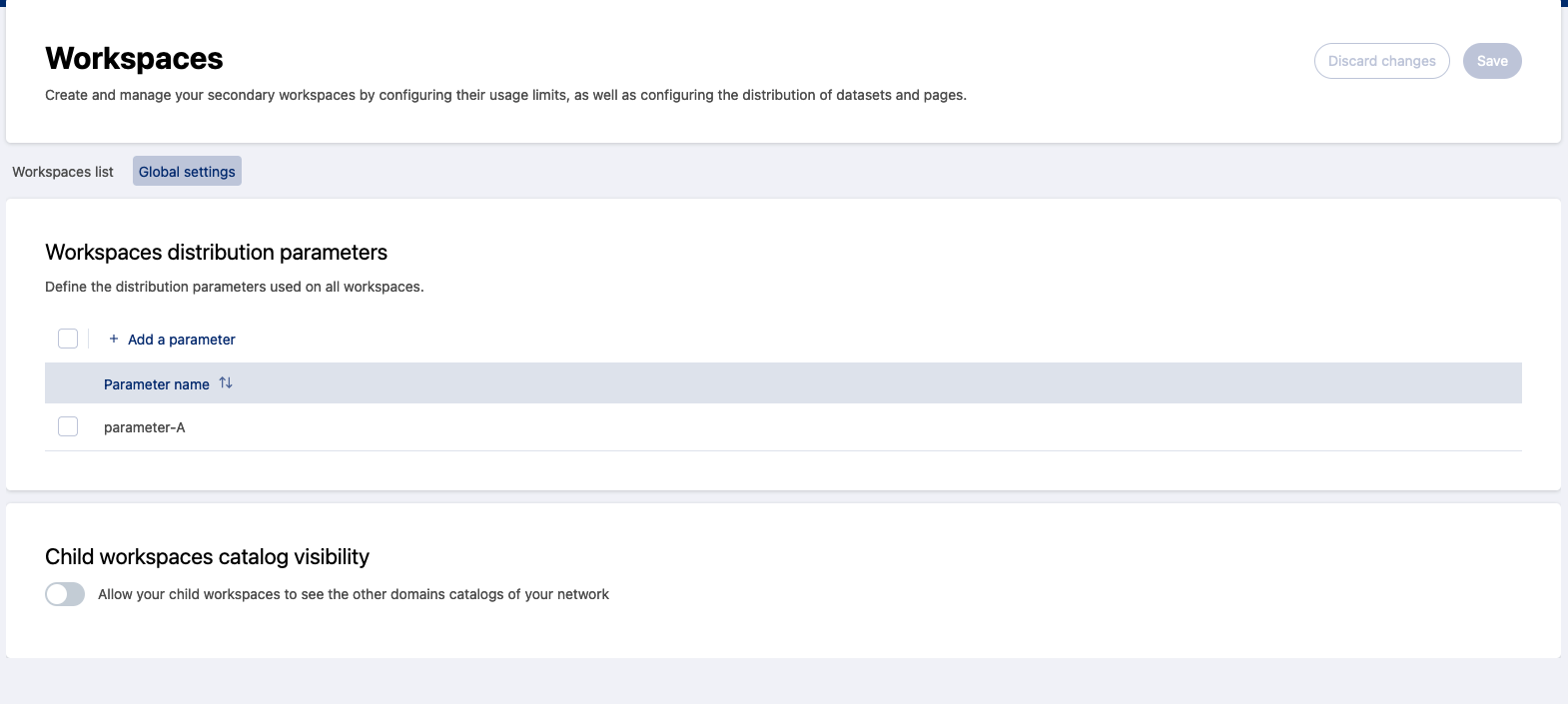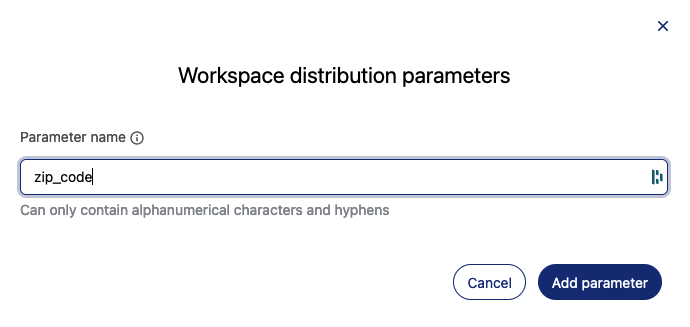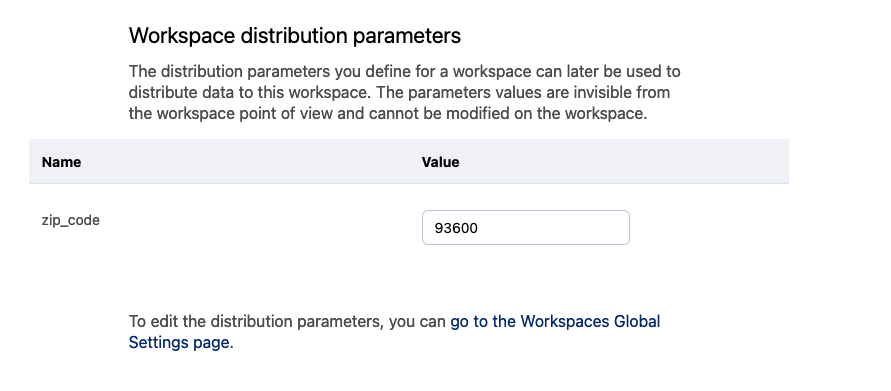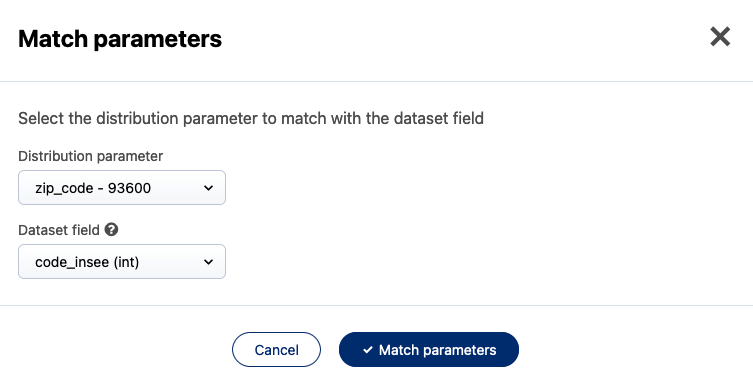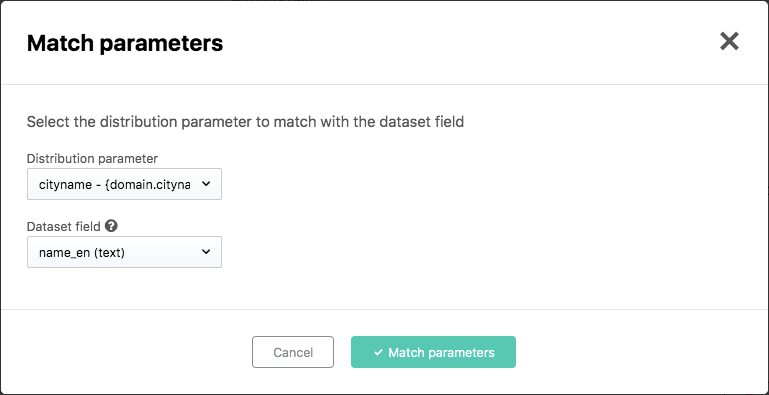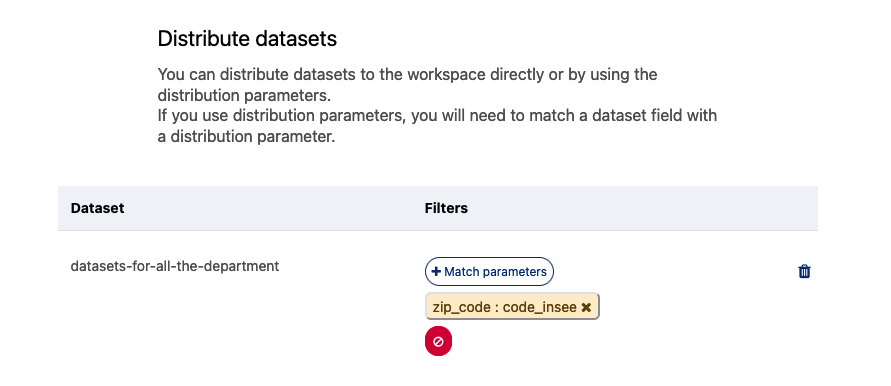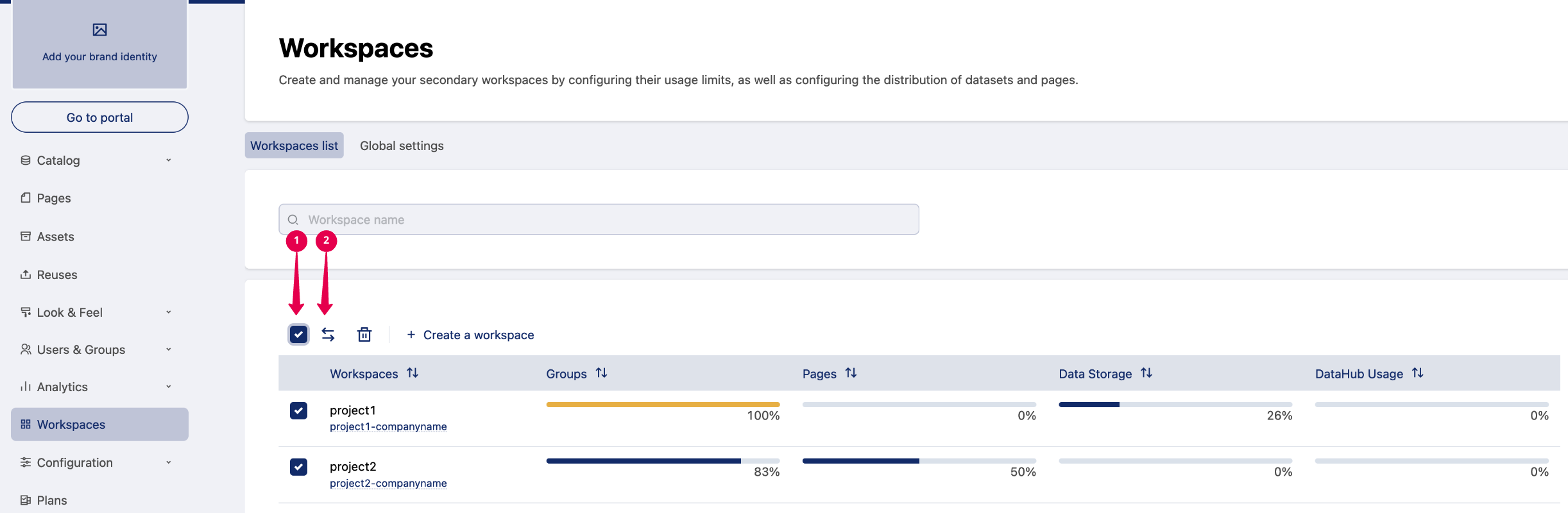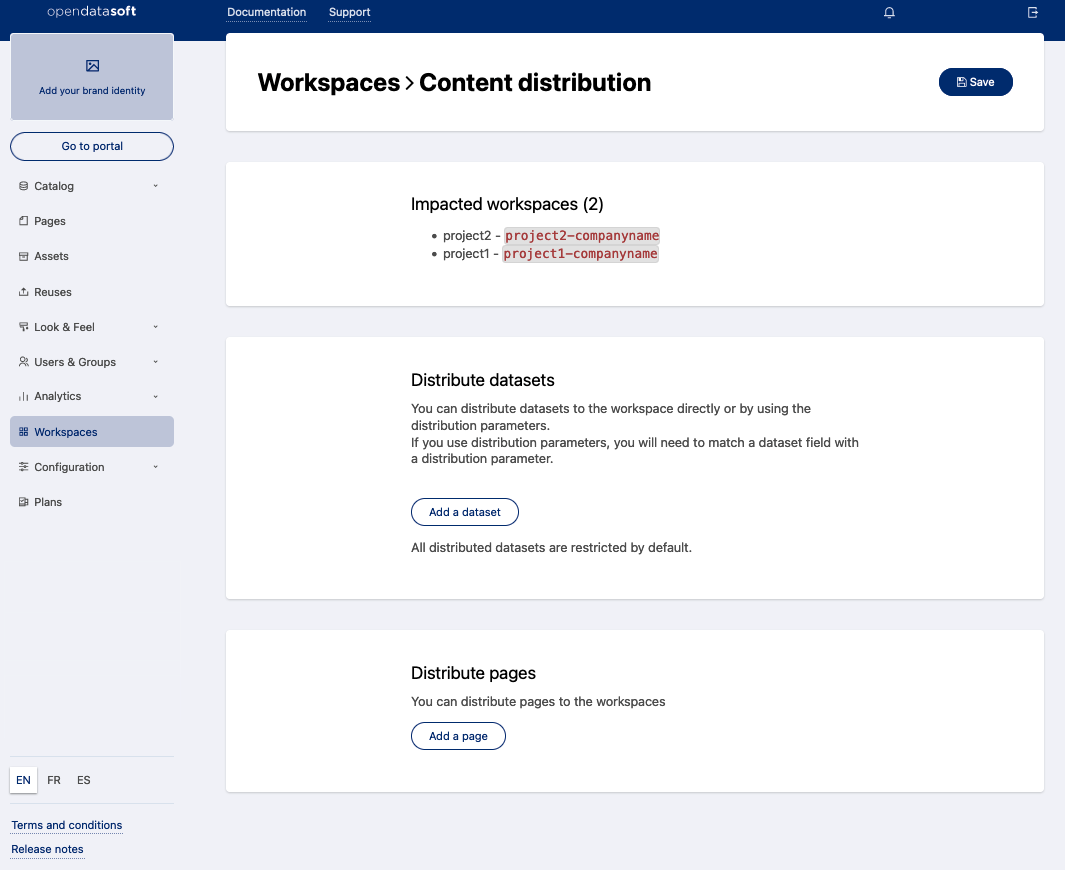Distributing content to workspaces
To access the Workspaces menu and distribute contents, users must be granted the permission Manage secondary workspaces.
From your main workspace you can distribute specific pages and datasets to your secondary workspaces. For instance, you may wish to:
Distribute a common homepage you have created with our code editor to your other business units
Distribute a part of a large dataset with a special filter for each of your entities
Distribute a dashboard and, at the same time, the datasets used for this dashboard
The content distribution interface
There are two ways to open the "Content distribution" page in order to distribute content to a secondary workspace:
Under Workspaces, choose the workspace you wish to distribute content to and click on the distribution icon on the far right for that workspace
When you're already editing a workspace, you can click on the three-dot menu icon in the top right corner, then click on Distribute datasets & pages
Distribute pages
From the "Content distribution" page, you can see the "Distribute pages" section at the bottom. By default, nothing is distributed, so this list is empty.
Clicking on Add a page opens a list of your web pages, which allows you to select one or more pages to distribute to this workspace.
Choose on the pages you want to distribute and click on Select pages. Once selected, your pages will appear in the list.
Click on the Distribute button at the top right corner, and the pages will be added to the secondary workspace.
A distributed page can't be edited from the secondary workspace because the page's content is managed in the main workspace. Remember that when the content of that page is changed, those changes are immediately reflected in the secondary workspaces.However, note that any secondary workspace can delete the page, and can also copy the page's content into a new page. The copy is editable like any normal page, but naturally does not automatically receive updates from the main workspace.Finally, please note that distributed pages are not counted in your pages quotas, unlike pages you might copy.
At any time, you can remove a distributed page using the trash can icon to the right of the page in the list. This removes that page from the distribution list under "Distribute pages," but does not delete the original page in the main workspace.
You can distribute web pages created with our code editor, but you cannot distribute studio pages.
Distribute datasets
Distribute the full dataset
From the distribution page, you can see the "Distribute datasets" section at the bottom. By default, nothing is distributed, so this list is empty.
Clicking on Add a dataset opens your data catalog, which allows you to find and select a dataset to distribute.
Choose on the dataset you want to distribute and click on Select. Once the dataset is selected, it appears in the distributed dataset list. Repeat this operation for the different datasets you wish to distribute.
Click on the Distribute button in the top right corner, and the datasets will be added to the secondary workspace.
From the secondary workspace, a distributed dataset acts just like a federated dataset: You can't edit its data (for example, you can't re-order fields or add new processors), but you can override the value of any metadata, manage the security settings, set the dataset as restricted, or filter the data for specific users or groups. The dataset can also be deleted from the secondary workspace.
At any time, you can cancel the distribution using the trash can icon to the right in the list of distributed datasets under "Distribute datasets." This will remove the dataset from the secondary workspace's catalog, but it won't delete the dataset from the main workspace.
Distribute a filtered dataset
You might want to distribute a dataset to secondary workspaces, but only a filtered version of this dataset with specific rows for each workspace. This can be done thanks to distribution parameters.
Note that distribution parameters are only useful to distribute datasets, not pages.
As an administrator managing your workspaces, you can define "distribution parameters." Distribution parameters allow you to select only the records within a distributed dataset that match the values of the parameters you have defined. Importantly, these parameters can be defined for individual secondary workspaces.
For example, imagine we're preparing homepages and datasets for several different city portals within the same region. We might start with a dataset that contains data for all of the cities within that region. But thanks to distribution parameters, we can distribute to each city's portal only the data relevant to that city. In our example, since ZIP codes are available in the data we can use that to filter the data relevant for each city. This way, only data that corresponds to each specific city (identified by its ZIP code) is distributed to each city's workspace.
Let's see how you might do that, step-by-step:
First, we'll add two parameters for all our secondary workspaces. On the Workspaces page, click on the Global settings tab.
Click on Add a parameter, and add two parameters, "zip_code" and "cityname".
Now, specify the values for these parameters for each of our workspaces. To do this, go to the first part of each workspace's distribution screen (check the beginning of the article if you need to remember how to reach the distribution screen).
To distribute the dataset, we add it to the list and then click Match parameters. This allows you to configure a filter on the data that relates to a distribution parameters. In our example, our dataset has a
code_inseeinteger (int) field, and we're matching it with thezip_codedistribution parameter.
Our content distribution is now ready:
Now, we just have to Save it, and distribute it with the button in the top right corner.
The secondary workspace has now a dedicated dataset with records matching only that city!
Distributing content to multiple workspaces
To distribute datasets or pages to several workspaces, you should, from the workspaces list:
Select two or more workspaces
Click on the Distribute icon (double arrow)
This will bring you to the dedicated content distribution page.
At the top of the page you have a reminder of the impacted workspaces and let you select pages and datasets you want to distribute, using the same interface as you would to distribute to an individual workspace.