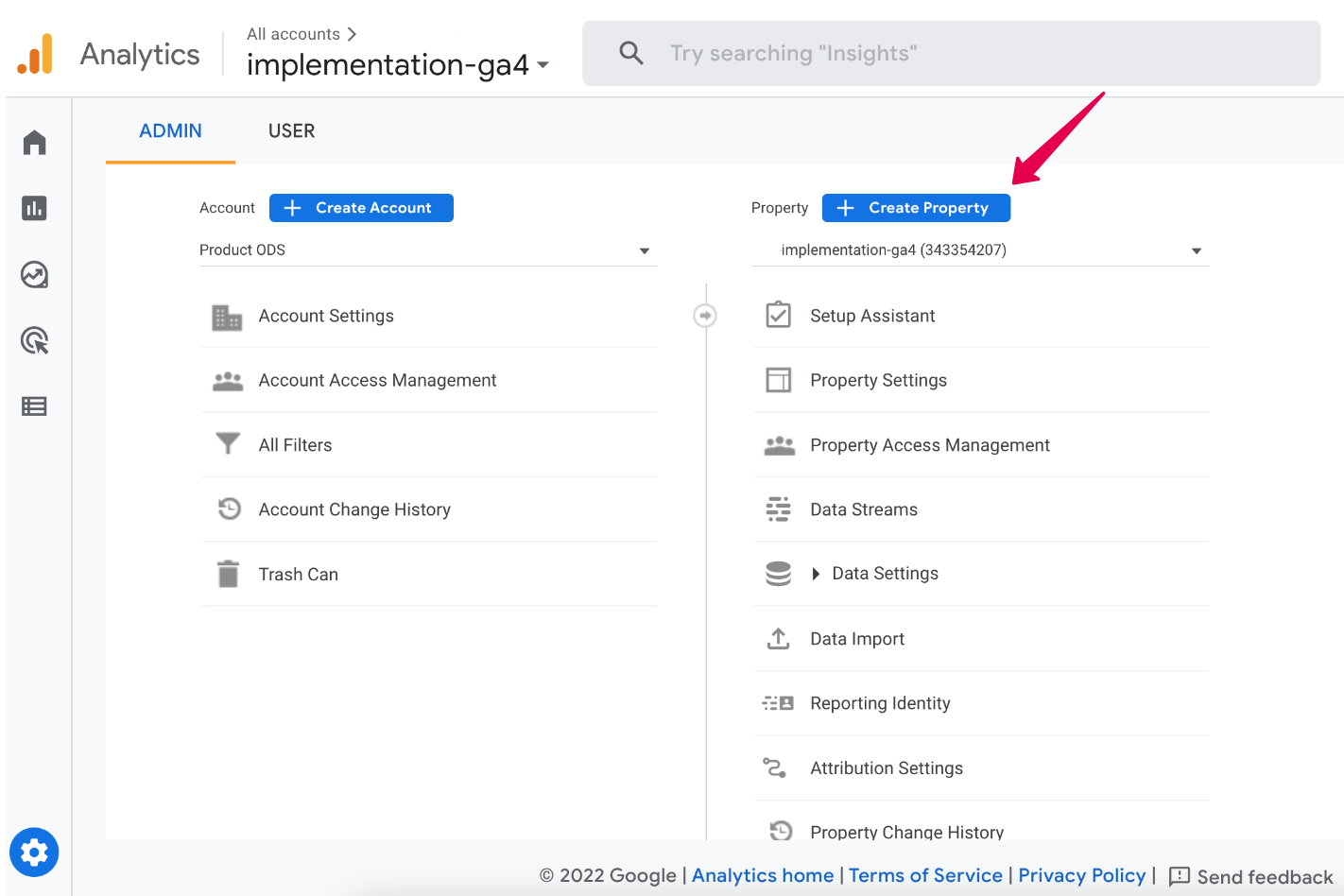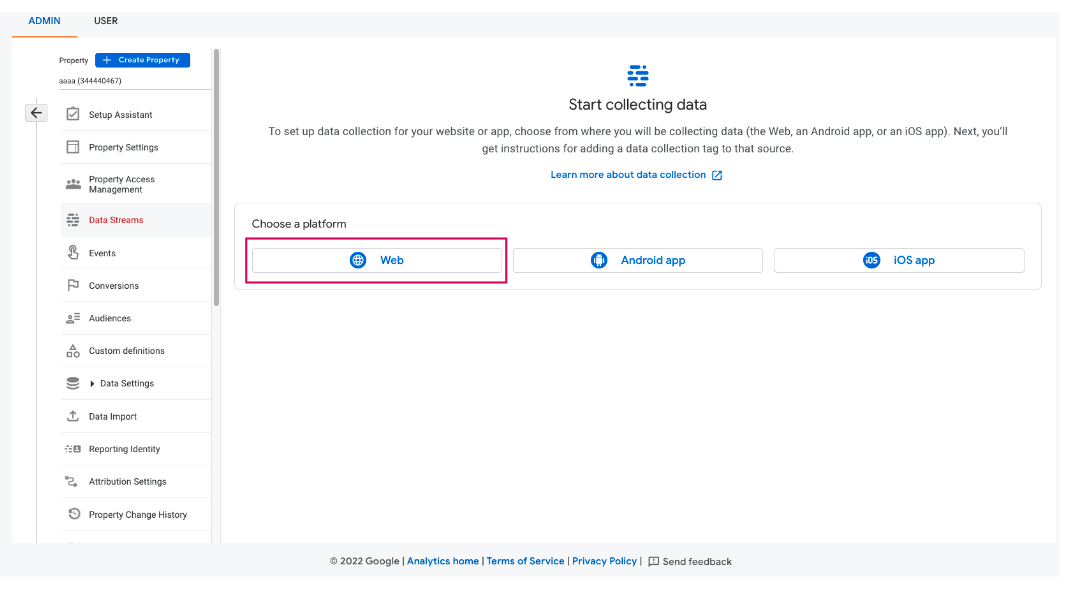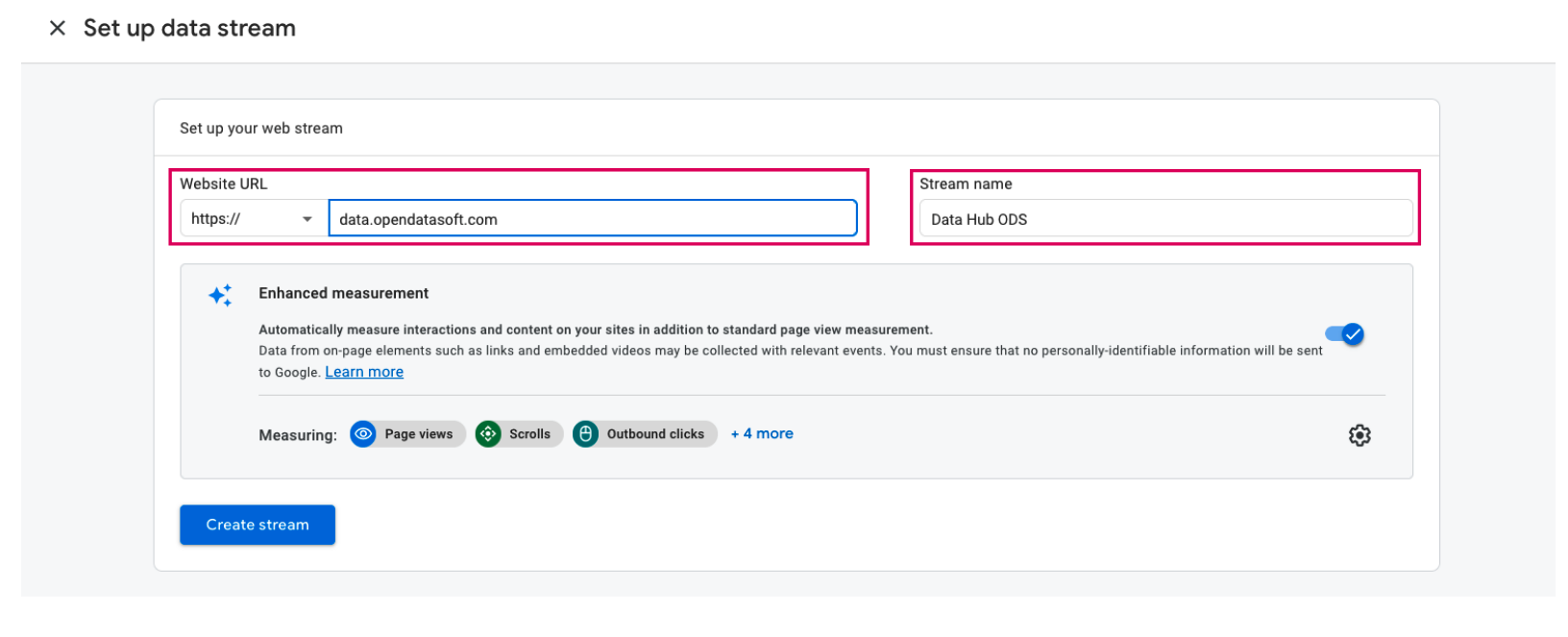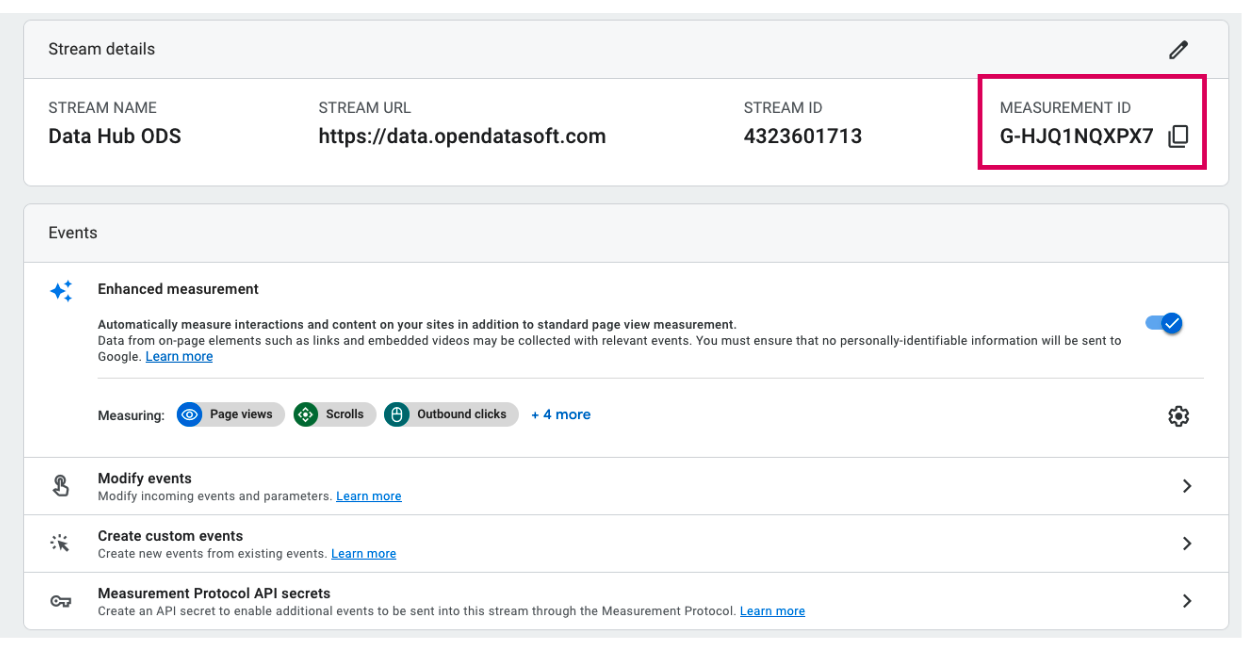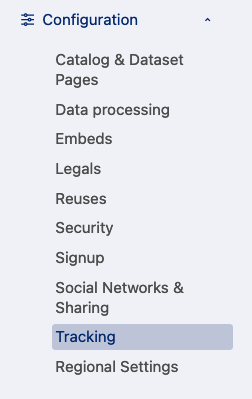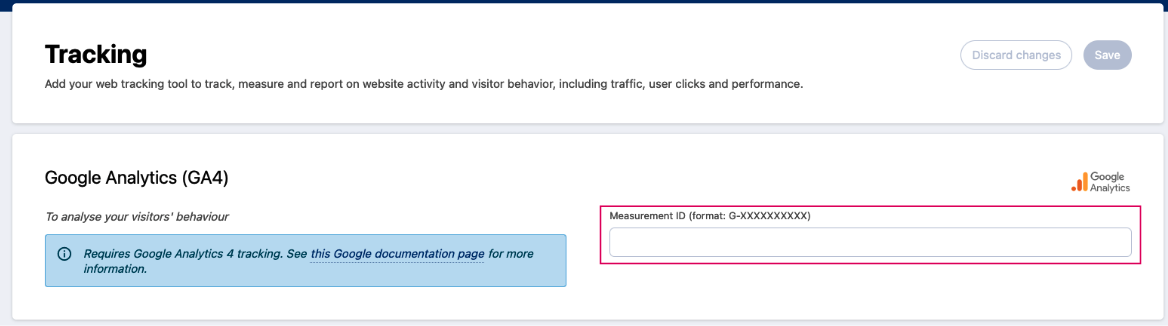Connect Google Analytics (GA4)
You need the permission "Edit all workspace properties" to perform the actions described here.
This article explains how to set up Google Analytics 4 (GA4) on your platform. Starting July 2023, the former solution (Universal Analytics will be deprecated). This article is only about GA4.
Google Analytics enables you to keep track of the visits on your website or any platform where you can put the Google Analytics tag.
By connecting Opendatasoft and Google Analytics together, you can paste your Google Analytics tag on the Explore portal and published page. This is useful if you want to track visitors usage and journey on those specific platforms with your own analytics. You will be able to capture more insights on the visitors such as the device, the source of the traffic, the time spent on the page, etc. as well as for analytics on their registration.
Registrants who don't allow cookies with the Opendatasoft banner won't be tracked on Google Analytics.
Find your Measurement ID on your GA Account
The first step is to retrieve your Measurement ID. If you know how to do that you can skip this part and go directly to the next paragraph. Otherwise follow these easy steps to set up Google Analytics:
Go to your Google Analytics admin and click on Create Property.
Create a new property dedicated to Opendatasoft and click on Next.
Choose the Web option.
Fill in the URL field with your ODS workspace and enter a stream name of your choice. Then click on Create stream.
Copy your Google Analytics Measurement ID from the given property.
Set up a Google Analytics 4 (GA4) property alongside your existing Universal Analytics (UA) property
If you are already using Google Analytics with the former version (Universal Analytics - UA), it's entirely possible to set up GA4 and UA both in parallel.
To learn more about this, please follow follow this detailed guide provided by Google.