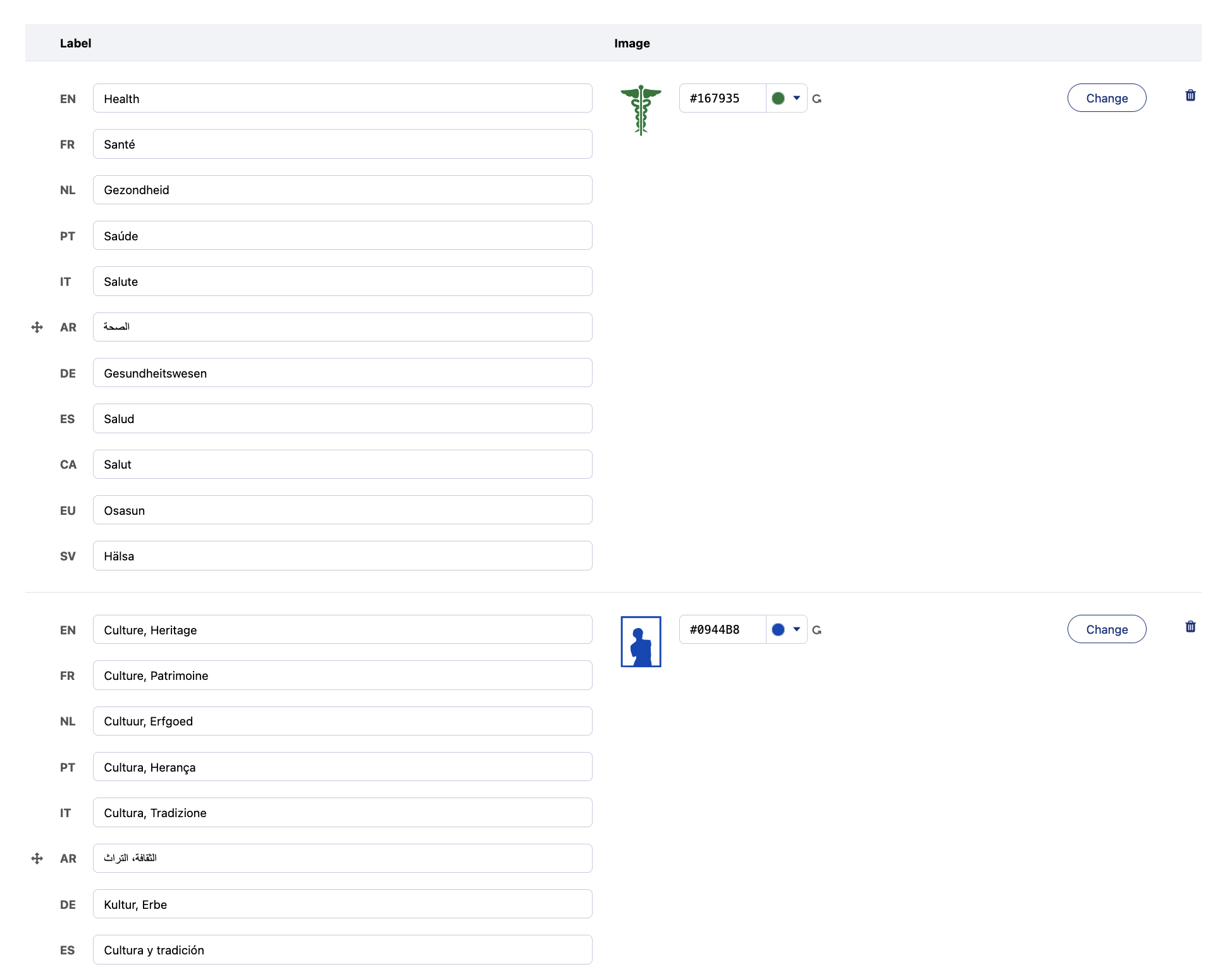Managing the dataset themes
Dataset themes help to categorize the datasets based on what the data they contain is about. All published datasets on an Opendatasoft portal should belong to at least one theme.
Although each dataset's theme is defined in its edition interface like any other metadata, the list of available dataset themes for the portal is configured from the Catalog > Asset themes subsection of the back office.
Dataset themes are managed from the table, which comprises two columns:
Label, to define the label of the dataset theme
Image, to configure the icon of the dataset theme
The dataset themes table also contains two options:
Reorder the themes by grabbing the small cross of arrows to the left of the labels, and dragging the theme up or down
Delete a theme by clicking on the trash icon
By default, 12 generic dataset themes are configured on a newly created Opendatasoft domain:
Health
Culture, Heritage
Education, Training, Research, Teaching
Environment
Transport, Movements
Spatial planning, Town planning, Buildings, Equipment, Housing
Economy, Business, SME, Economic development, Employment
Administration, Government, Public finances, Citizenship
Justice, Safety, Police, Crime
Sports, Leisure
Accommodation, Hospitality Industry
Services, Social
Defining a new dataset theme
Click on the + Add custom theme button below the dataset theme table.
In the "Label" column, define the label of the new dataset theme. There must be one label per language available on the portal.
In the Image column, click the Select button.
Choose one of the four available methods to define the icon of the dataset theme:
"Upload an image" allows you to choose your own image using a file picker
"Select a pictogram from a list" allows you to choose an icon from the Opendatasoft icon library
"Enter an image URL" allows you to add your own image via a URL
"No image" (default) allows you to leave the dataset theme without any associated icon.
(Optional) If an icon from the Opendatasoft icon library was chosen, its color could be modified by writing the hexadecimal code of the new color or by clicking the color button to use either the "Nice colors" or the "Color wheel."
Click the Save button in the top right corner of the page.