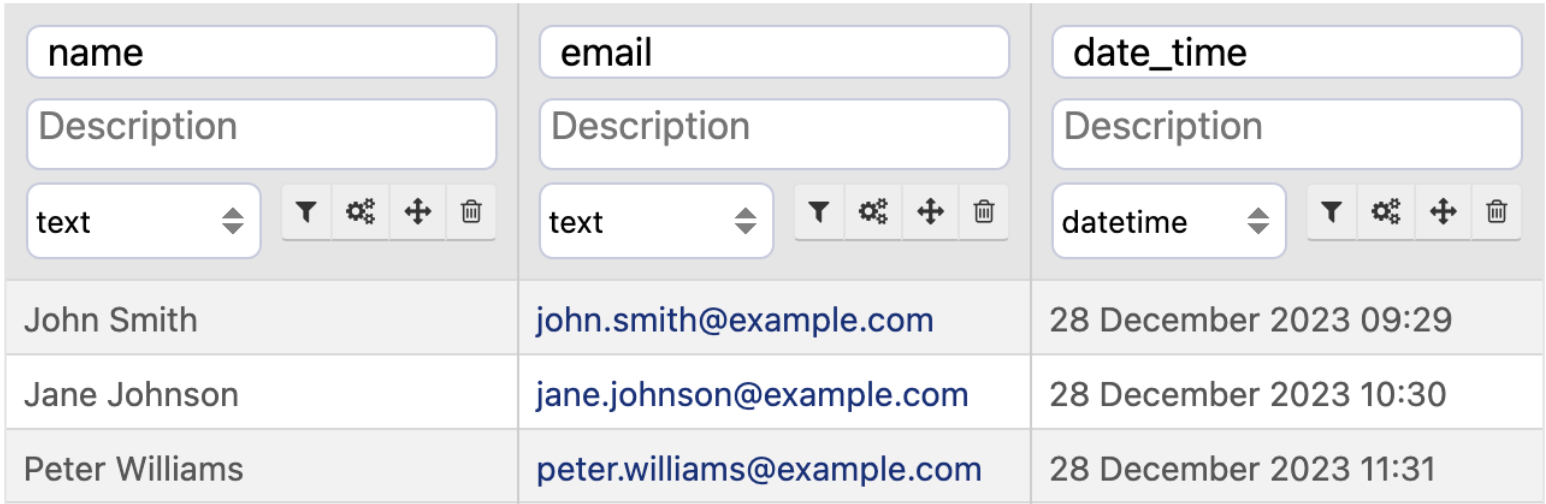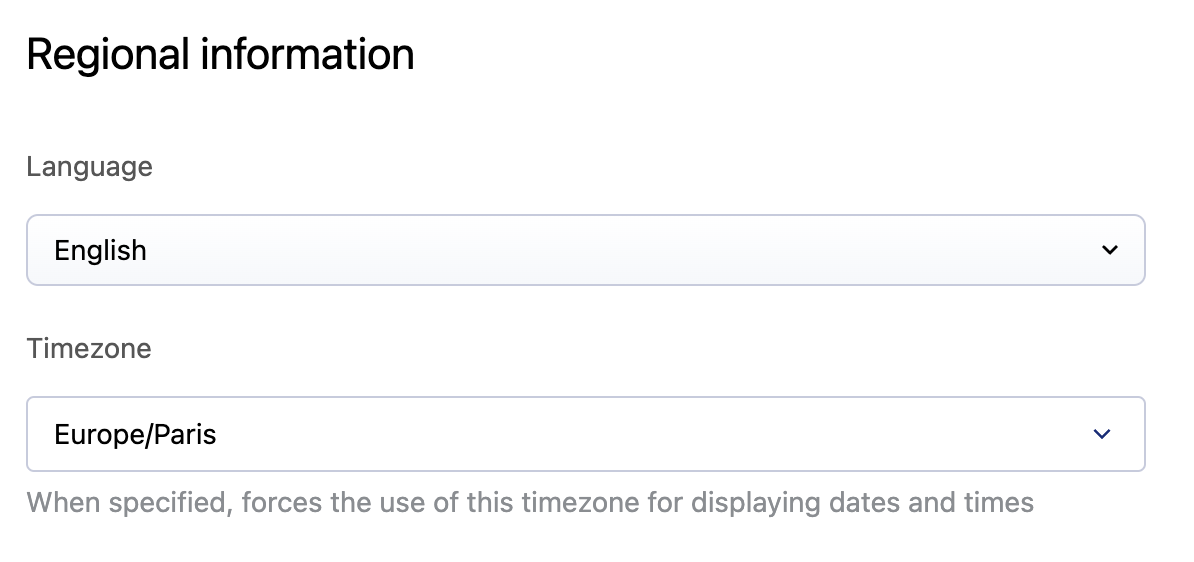How and where Opendatasoft handles timezones
Timezones: Essential, if potentially confusing
Agreeing on the time is usually simple because you and those around you all use the same reference. The sun comes up, and you drop your children at school on time. A restaurant isn't surprised by the lunch-hour rush.
But it takes 24 hours for the sun to rise and fall over the entire earth. With inventions like the telegraph or train we needed a way to all agree what time it was, but one that ensured people could continue expecting local events to occur around the same hour of the day, regardless of their location. Enter timezones, a late 19th-century invention balancing universal timekeeping with local consistency.
One look at a map of timezones, however, and you can see that the world is not clearly and evenly divided in 24 homogenous zones. Add to this seasonal changes such as "Daylight Saving Time," and different notations for time and timezones, and the need for precision and clarity become obvious.
The lesson? Timezones themselves can be confusing, but your data doesn't have to be. As a general rule, ensure your data is both correct and correctly formatted. But this is perhaps especially true when it comes to timezones.
Timezones in Opendatasoft
Opendatasoft uses the ISO 8601 standard.
Timezones are present in several different places on the Opendatasoft platform.
Understanding how these timezones do or don't interact is critical, not only to display the correct dates and times to your users, but also to receive events and email alerts at the right time.
Timezones are found in four places:
In datasets in your back office
In datasets in your portal
In your workspace's regional settings
In the timezone used for scheduled updates to datasets
1) In datasets in your back office
In the back office, datasets are always displayed in UTC.
Note that if you import datetime records into Opendatasoft that do not have a timezone indicated, they will be assumed to be in UTC. (And if you ever export the data, you will see that they have in fact been converted into UTC.) As such, we strongly encourage you to always specify a timezone.
If the timezone is missing or incorrect, you can use the Set timezone processor to fix this.
2) In datasets in your portal
In your portal, by default:
By default, Opendatasoft uses your browser's timezone to display data in the portal (adjusted as necessary from the data's original timezone).
For example, if we remember that hours in the back office data are always in UTC:
Imagine it's December in Paris, France, and we're consulting this dataset in the portal.
In that case, the data would be indicated 1 hour later, since Paris at that time of the year is UTC+1:
In your portal, if you specify a dataset's timezone in its metadata:
If for whatever reason you need a dataset to be displayed using a different timezone, it is possible to override the default behavior.
Go to the dataset's Information tab, then its Standard metadata. There, under "Regional information" you can override the timezone for this dataset. This will modify the timezone used to display this dataset in the portal. Note that this does not modify the data, merely in what time zone the data is displayed.
If you need to modify the timezone metadata in a large number of datasets, instead of doing this manually you could use a script and our Automation API to allow you to update multiple datasets at once. (Access to the Automation API depends on your plan and your options.)
3) In your workspace's regional settings
Your workspace's timezone determines the hour indicated in notification emails (reports and alerts).
For more information, see your Regional settings.
4) The timezone for scheduled updates
The availability of the scheduling feature depends on your Opendatasoft plan.
If applicable to your plan, timezones also are relevant to Scheduled updates.
Scheduled updates use the timezone in Paris, France. As such, they run on either GMT+1 (Central European Time) or GMT+2 (Central European Summer Time).
See here for more information.