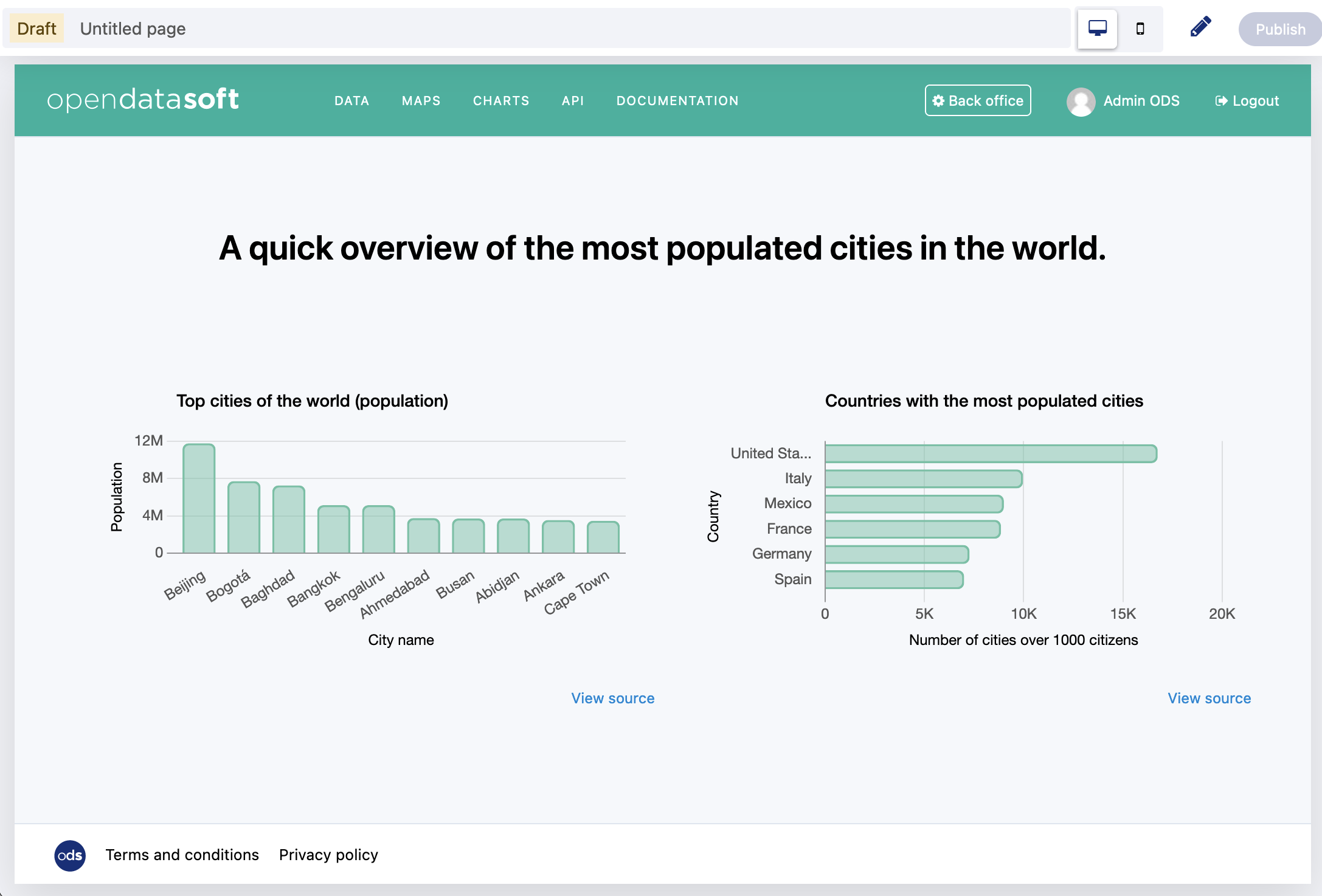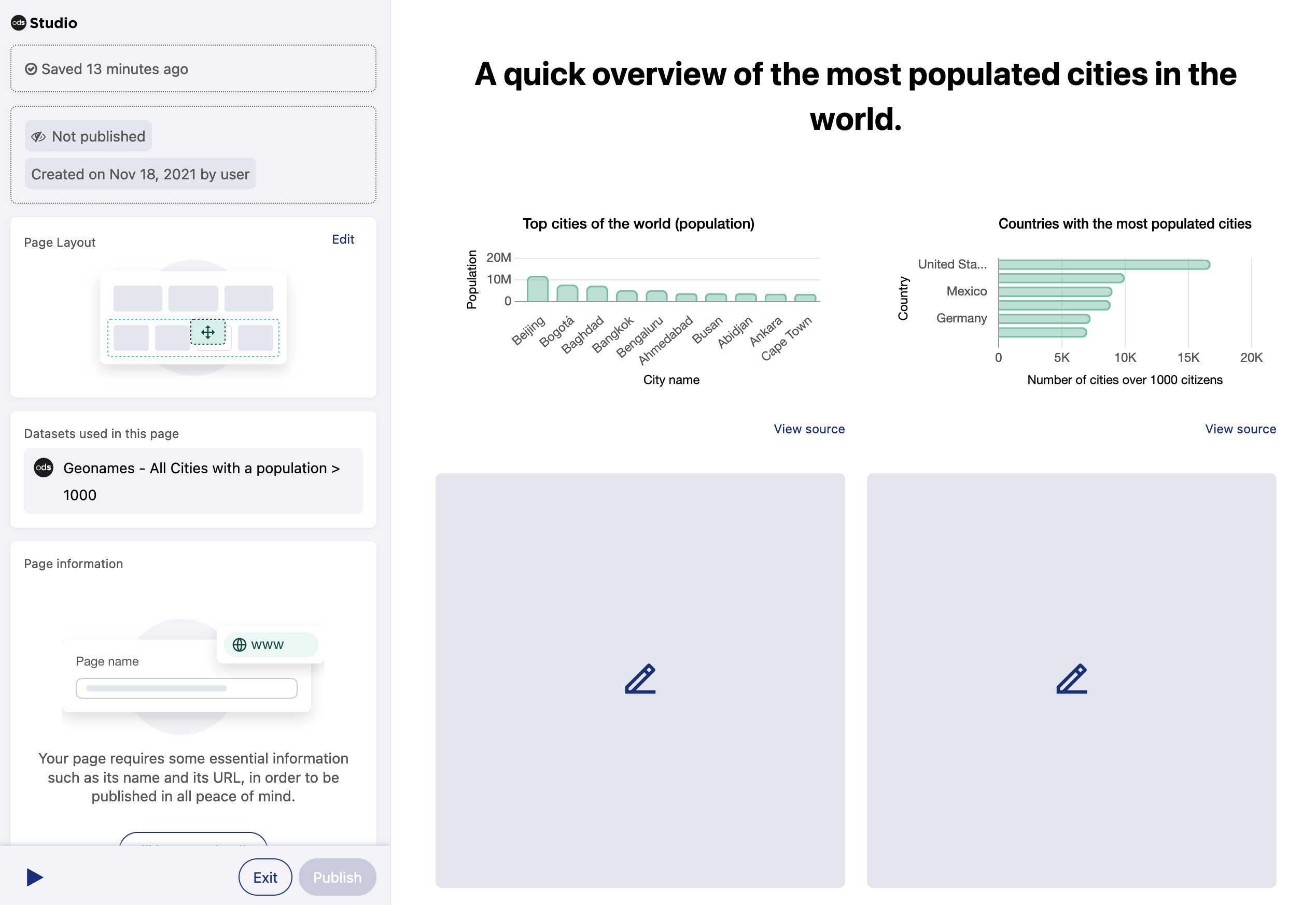Publishing a page
In Studio, you need to publish a page to make it available on your portal. After publishing, the page will be searchable and accessible to visitors, according to its access configuration.
If the page had already been published, what you publish will replace what was already online.
Before you can publish a page, you need to configure the page information, as well as the page access settings. For more information, see Configuring page information.
Publishing a page from the preview
When previewing a page, you can publish it directly from the preview.
When editing a page in Studio, click the small triangle icon from the lower-left of the sidebar. Your page opens as a preview.
Click Publish in the top-right corner.
Publishing a page in Studio
From Studio, you can publish a page in draft status.
From the list of pages, click the page to be published. Studio opens.
Click Publish.