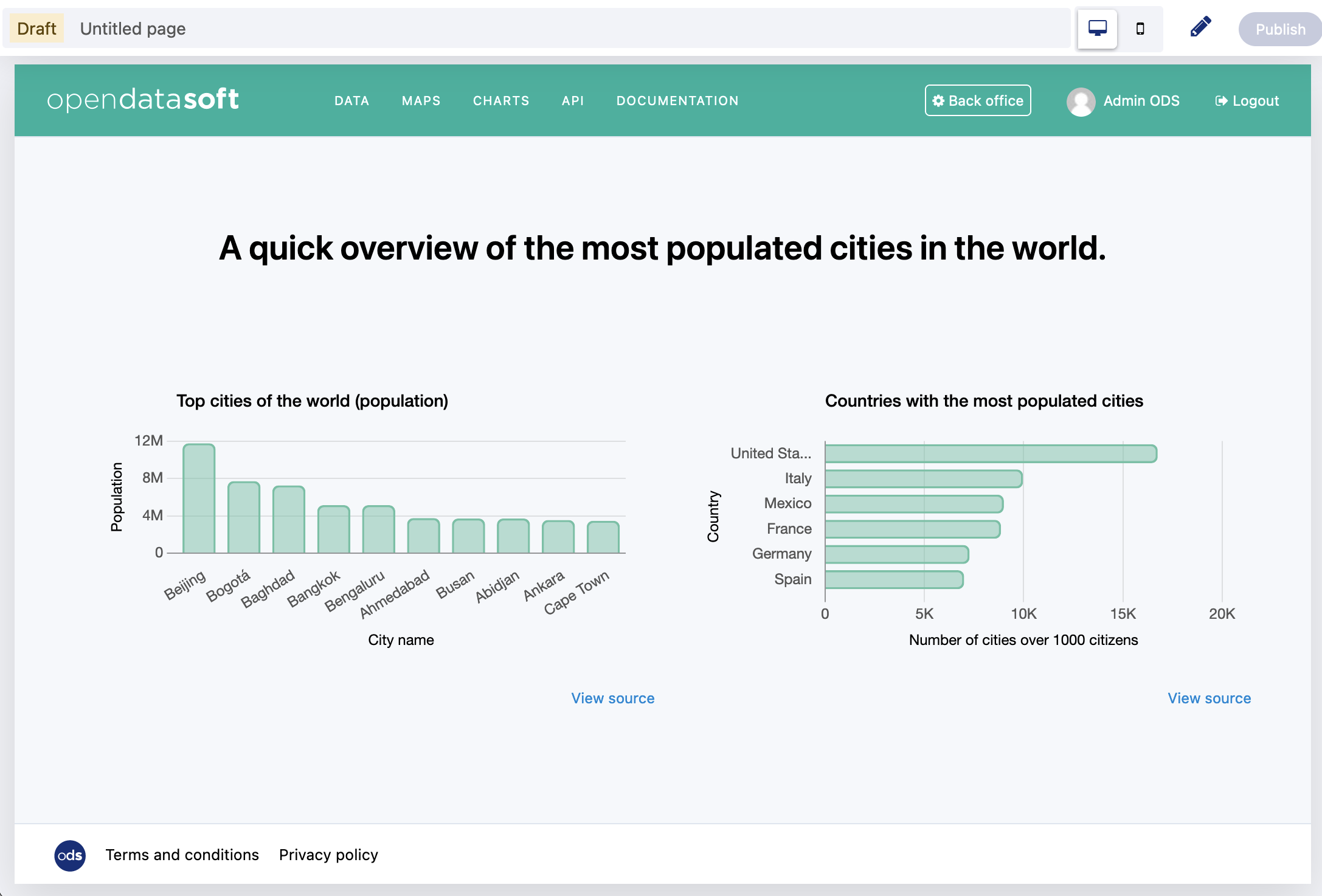Previewing a page
When you create or edit a page in Studio, you can open it as a preview. The preview function helps you test your page before publishing.
You can see the exact page that a user with the same permissions as you will see on a mobile or a desktop screen. You can notice significant changes compare to the editing menu, as the preview applies the style you edited in your back office.
When editing a page in Studio, click the arrow icon from the left side pane.
Your page opens as a preview.
Check that the layout is set up correctly and make sure everything works as expected. While reviewing your page, you may want to make sure the links you have are pointing to the right place. Clicking on a link will not open the page it is linked to, as we cannot allow external navigation within the back office. However, you can make sure your link works by opening it into a new tab with one of the following command:
On Windows: ctrl + left mouse click
On MacOS: cmd (⌘) + left mouse click