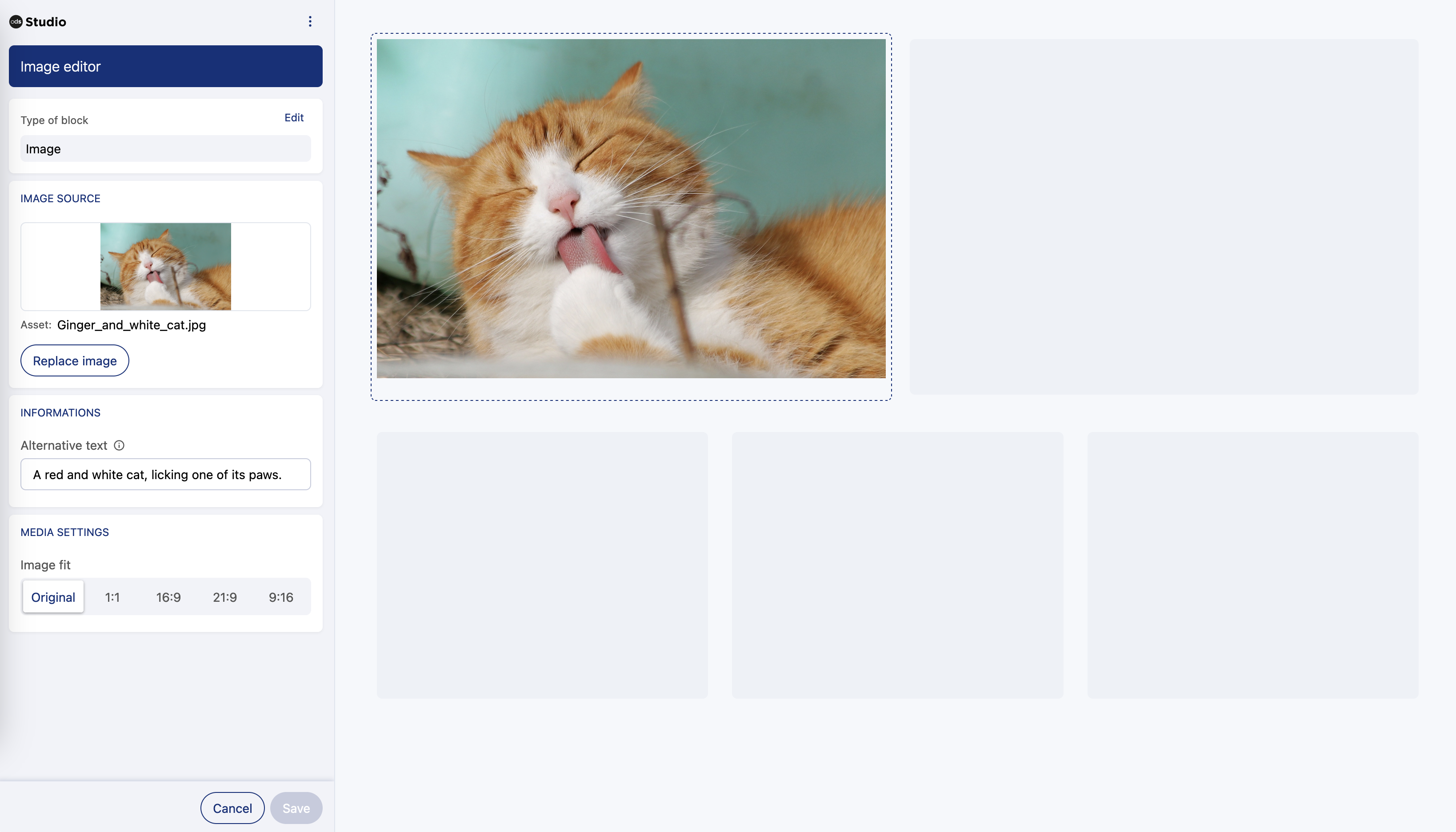Adding an image block to a Studio page
In Studio, you can add an image block to your page.
Adding the image
From the preview pane, click the block you want to edit
From the left side pane, select Image as the block type
Click Next
Click Add and image
Select if your image will be ODS asset, a file from your computer, or from a URL
For ODS assets or URL, enter the appropriate URL
For My computer, you can browse for the image, or drag and drop it into the appropriate space
Note that there is a file size limit of 2MB.
Preview the image, and if satisfied click on Validate
You can provide an alternative text in case the image breaks and for accessibility.
WCAG recommendations stipulate that if the image is meaningful, you should provide alternative text. However, purely decorative images should be ignored by screen readers. In that case, leave the alternative text field empty.Finally, under "Media settings" you can choose the size and format of your image from the choices there
Click Save
And you're done!