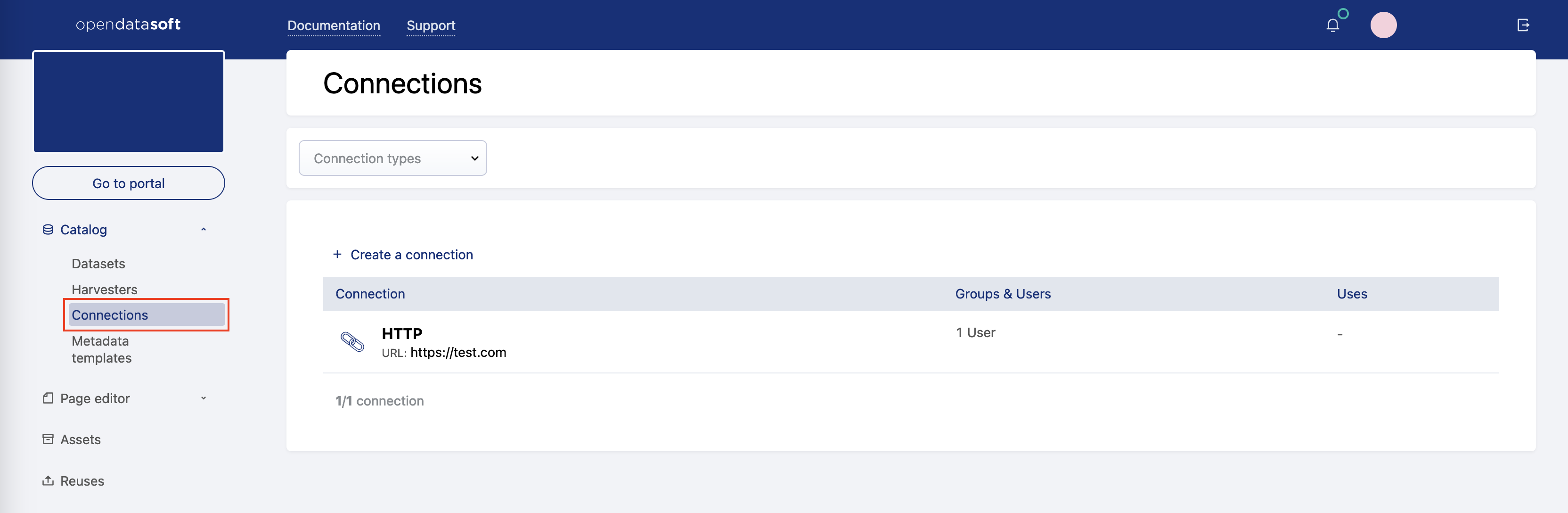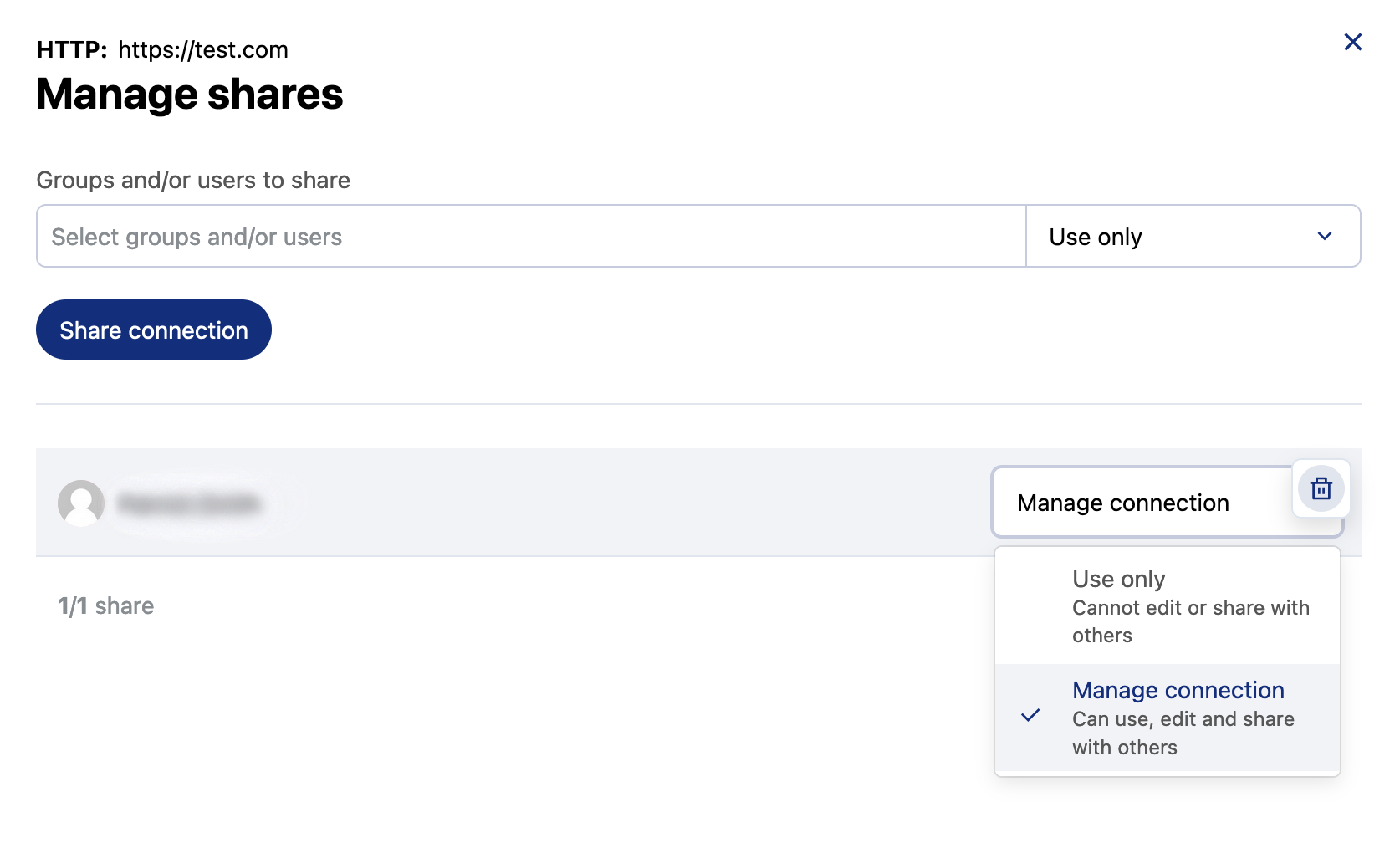Saving and sharing connections
The Opendatasoft platform allows you to save and share some connectors, in order to easily reuse the same service when creating new datasets.
You can save and share connections from a URL (API key, OAuth2), from an FTP or SFTP server, and from some other remote services (Airtable, Amazon S3, Azure Blob Storage, Google Drive, SharePoint, and Waze).
Saving a connection
You can save connections via an URL, from an FTP or SFTP server, and from some other remote services.
Create a dataset or add a source to a dataset
When configuring the connection, select the "Save connection information" check box
Configure the source and dataset information
You can now reuse the saved connection and connect again to the service using the same connection information.
Accessing and editing saved connections
Once you have saved at least one, you can access your connections from the Catalog > Connections page in the back office.
From the back office, select Catalog > Connections
If you want to filter connections, click Connection types at the top of the list and selecting the appropriate type
Click on the connection, then click Edit connection
From the wizard that opens, update your connection information
Deleting a saved connection
You can permanently delete saved connections that are not used in any datasets.
You cannot delete connections currently being used in one or more datasets. If you want to delete one, you'll need to first delete the related datasets.
From the back office, select Catalog > Connections
Click on the desired connection, then click Delete connection
When prompted, confirm that you want to delete this connection
The connection is permanently deleted and removed from the connections page.
Sharing saved connections
For connections from a URL, from an FTP or SFTP server, and from some other remote services, you can share saved connections with an individual user or a group of users in a workspace.
To share a saved connection, rollover the connection and click on the Manage shares icon (the second from the left).
This will open an interface that allows you to perform a number of actions.
Here you can add users or groups, and define their level of access:
Use connection: These users and groups will be able to create a dataset using this connection, as well as modify those datasets.
Manage connection: In addition to the "Use connection" rights, these users and groups can modify connection settings, as well as share access with other users or groups.
To delete a share, simply roll over the connection and click on the trashcan icon that appears on the right.
Note that a connection must always have at least one user with "Manage connection" rights, so if only one remains it cannot be deleted.