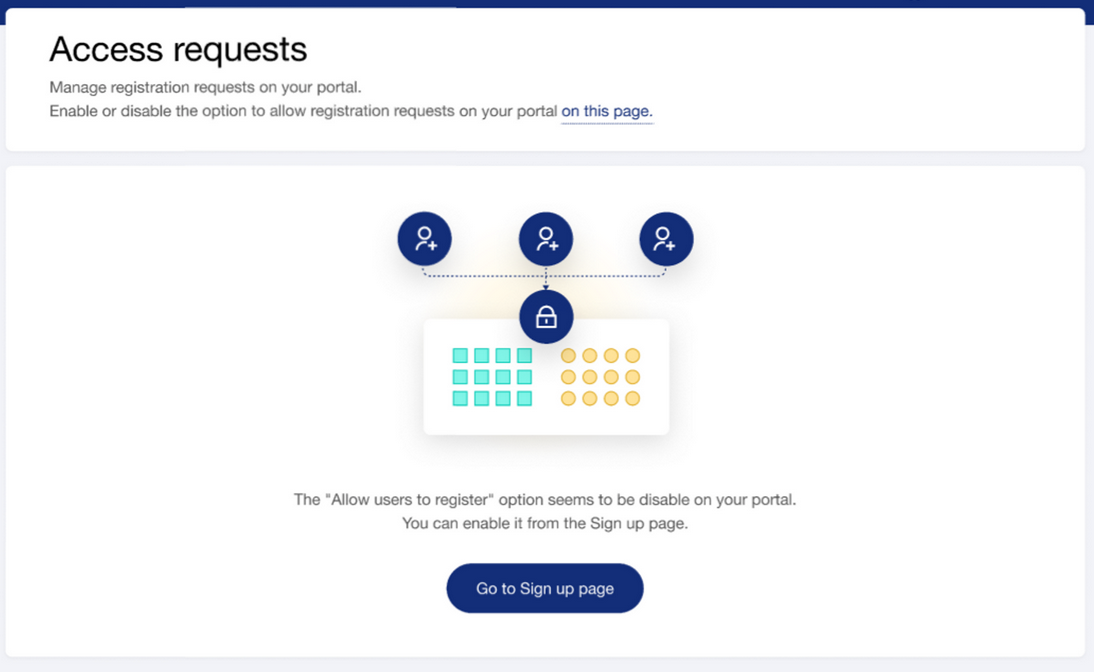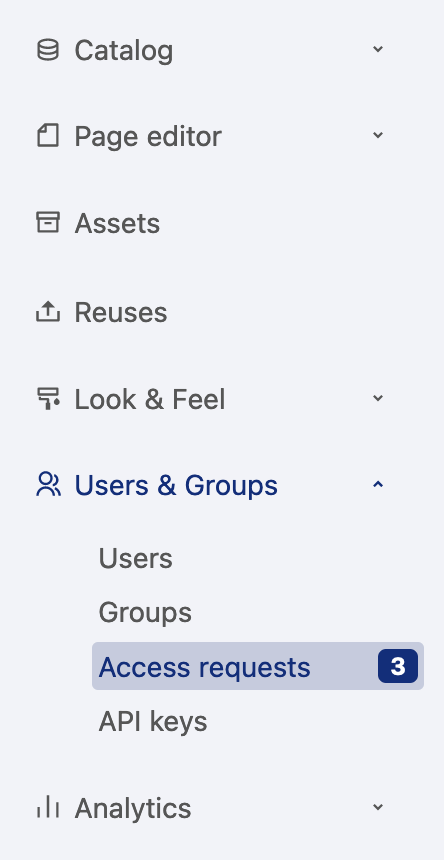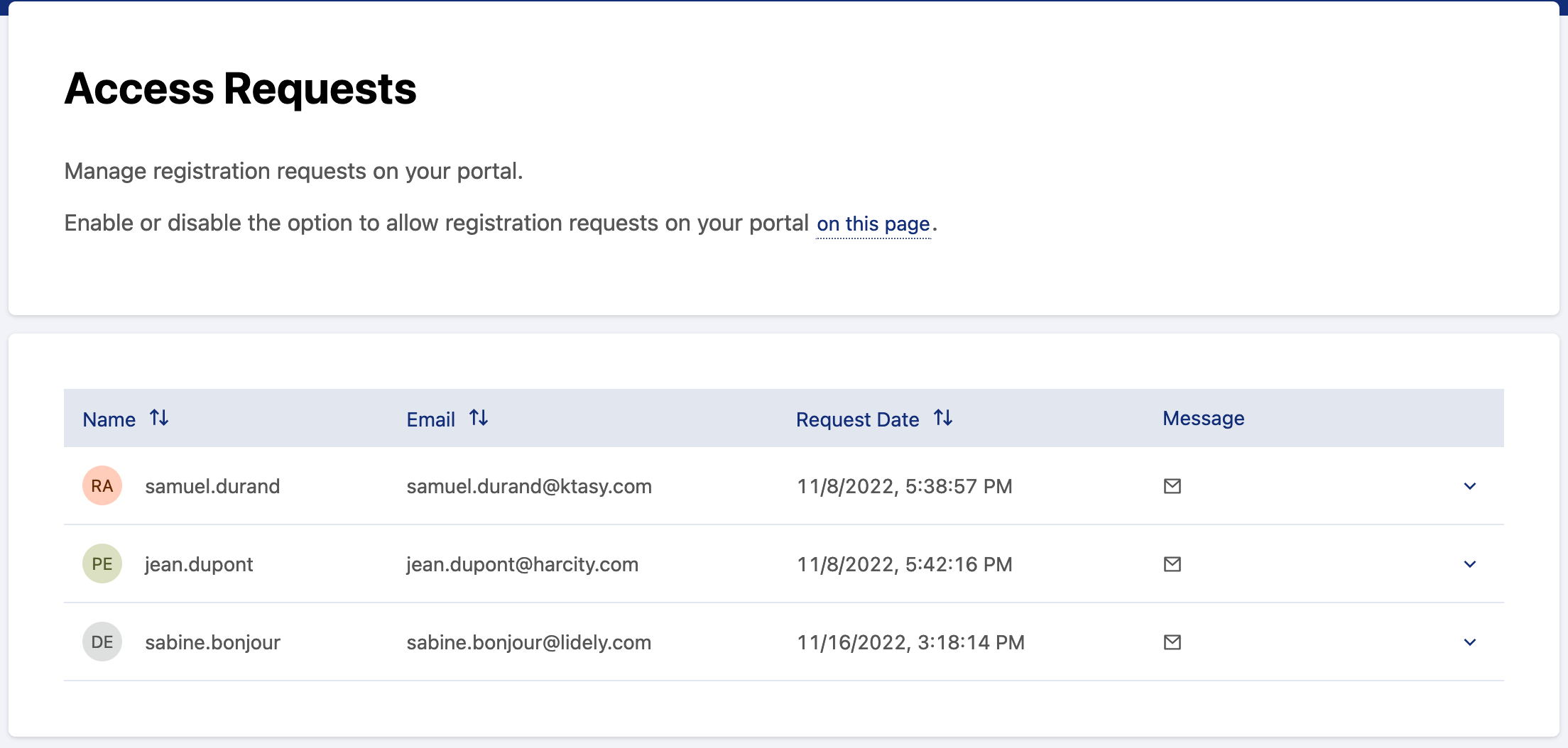Managing access requests
To access the Access Requests menu, users must be granted the permission Edit Domain Properties.
What are access requests?
Access requests are generated each time somebody registers on your portal and you've requested manual approval of each signup.
Note that if signing up is disabled on your portal, the Access requests page will propose a link to open the Configuration > Signup page, where you can enable that setting under "How do you want to manage your users?"
The Signup configuration page allows you to define how visitors may register on your portal. For example, what information you require
Managing your access requests
You'll find access requests in your portal's back office, within the Users & groups section. If you have pending access requests, their number will show up in a notification right within the menu.
For each pending access request, you'll find the user's details (username, first name and last name) alongside their request message (if any there is an ✉️ icon displayed and you can read the message with the chevron) and the two approve and reject buttons. You also have the email address of the requester to identify easily the company or the type of email used.
For each access request, you have two possible actions: reject or approve the requester as a new user:
Rejecting an access request will send an email to its author saying so.
Approving it on the other hand will send a notification to the user and add them to the list of your portal's users. They will automatically get the default permissions you've set up for new users. If you have made mistake by accepting an access request, don't worry. You can remove this new user from your portal on your users page.