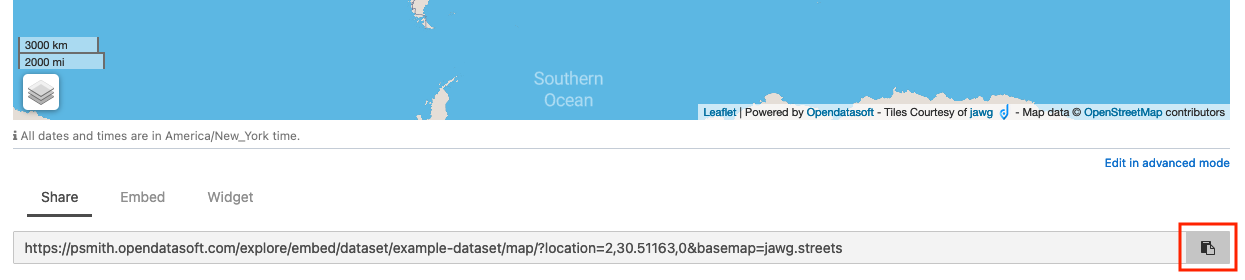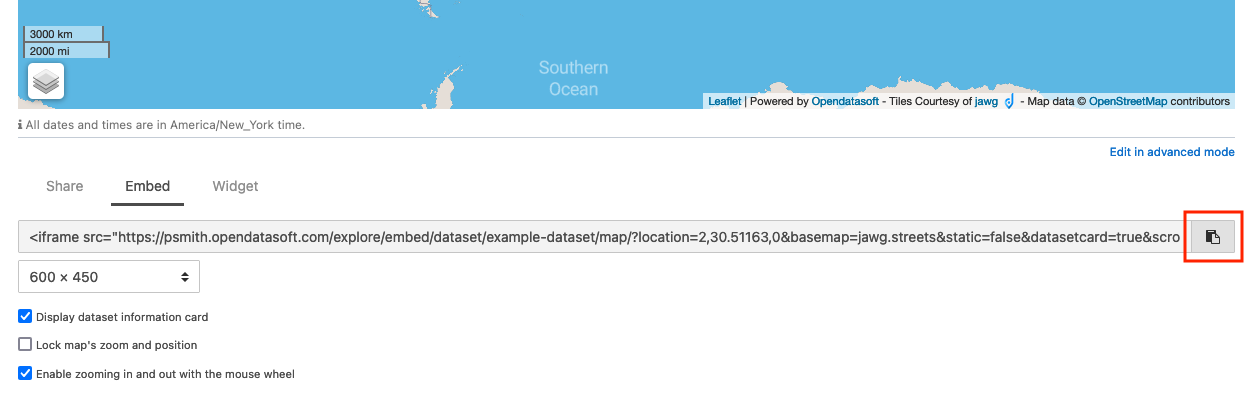Sharing and embedding data visualizations
Below each visualization, three tabs are displayed: Share, Embed, and Widget. These tabs contain links or pieces of code that allow to share or embed the visualization either elsewhere on the portal or on another website.
All links and codes that can be copied to either share or embed the visualization are dynamic. It means that if the visualization is filtered beforehand, the link/code changes to take into account these filters.
Sharing a data visualization
The Share tab below a visualization contains a URL to share direct access to the visualization.
Click on the copy button to copy the URL.
Embedding a data visualization
Data visualizations can either be embedded via an iframe or as a widget. Both are pieces of code that allow anyone to integrate an element directly on a webpage.
An iframe is a way to easily and safely integrate Opendatasoft content in an isolated frame, independent from the rest of the page. For integrating Opendatasoft content outside the Opendatasoft environment, iframes are the best way to go. In terms of interaction and customization, some work would probably be needed. Widgets could also be integrated into a page outside the Opendatasoft environment, but heavy work would be required. However, they are ideal for integrating content inside the Opendatasoft environment. For instance, widgets can also interact with other widgets to allow the creation of dynamic dashboards using Opendatasoft.
Embedding an iframe
The Embed tab below a visualization contains the iframe code of that visualization.
Choose the size of the iframe from the drop-down list.
Choose whether or not to display the dataset information card above the iframe.
Choose whether or not to lock the map's zoom and position (for map visualizations only).
Choose whether or not to enable zooming in and out with the mouse wheel (for map visualizations only).
Click the copy button to copy the iframe code.
Embedding a widget
The Widget tab below a visualization contains the widget code of that visualization.
Click the copy button to copy the widget code.