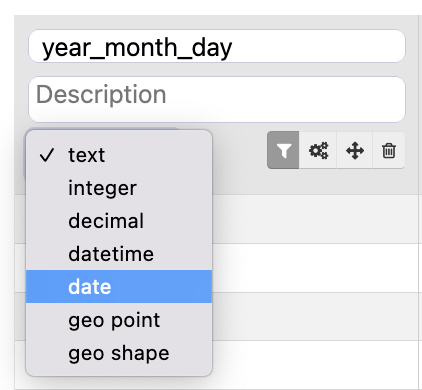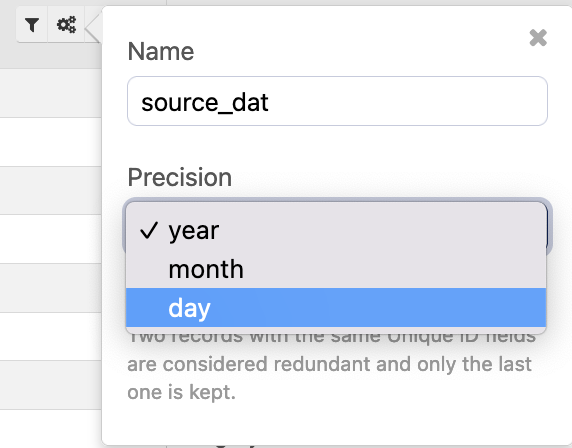How Opendatasoft manages dates
When presented with a dataset, Opendatasoft will try to automatically detect columns containing dates. It then interprets that information using several standardized date formats, and finally displays the dates in those columns in your region's default date format.
Here's how this process works, the date parameters you can set, and how to ensure the dates in your data are correctly interpreted.
Data type
When Opendatasoft detects that a column contains dates, it automatically assigns it the "date" or "datetime" data type. You can also select these manually.
Note that the data type does not modify the underlying data. If you switch the type back to "text," you can see that the underlying data is still there, unchanged.
Precision
If you click on the gears icon with the "date" or "datetime" data types selected, you are able to select how detailed you want the data to be in your published dataset.
In general it's not necessary to specify the precision, because in most cases the entire date or timestamp is relevant. But you may wish to display only some of the full date information.
For example, if you want only the year to display both in your view of the dataset—but more importantly for end-users of your published dataset—select "year." To display only the year and the month, select "month."
Note that if you want those using your dataset to be able to track updates to your data by the hour or by the minute, not only the data but also the "datetime" precision must reflect that level of detail.
Date formats
When interpreting dates, Opendatasoft first looks for the ISO 8601 date format (YYYY-MM-DD).
If the date information doesn't correspond to this, it will instead default to MM-DD-YYYY. In other words, "1-6-2015" will be interpreted as January 6, 2015.
If the data you're working with comes from a speadsheet application such as Excel or Sheets, we recommend using the Normalize date processor to ensure your dates are interpreted correctly.