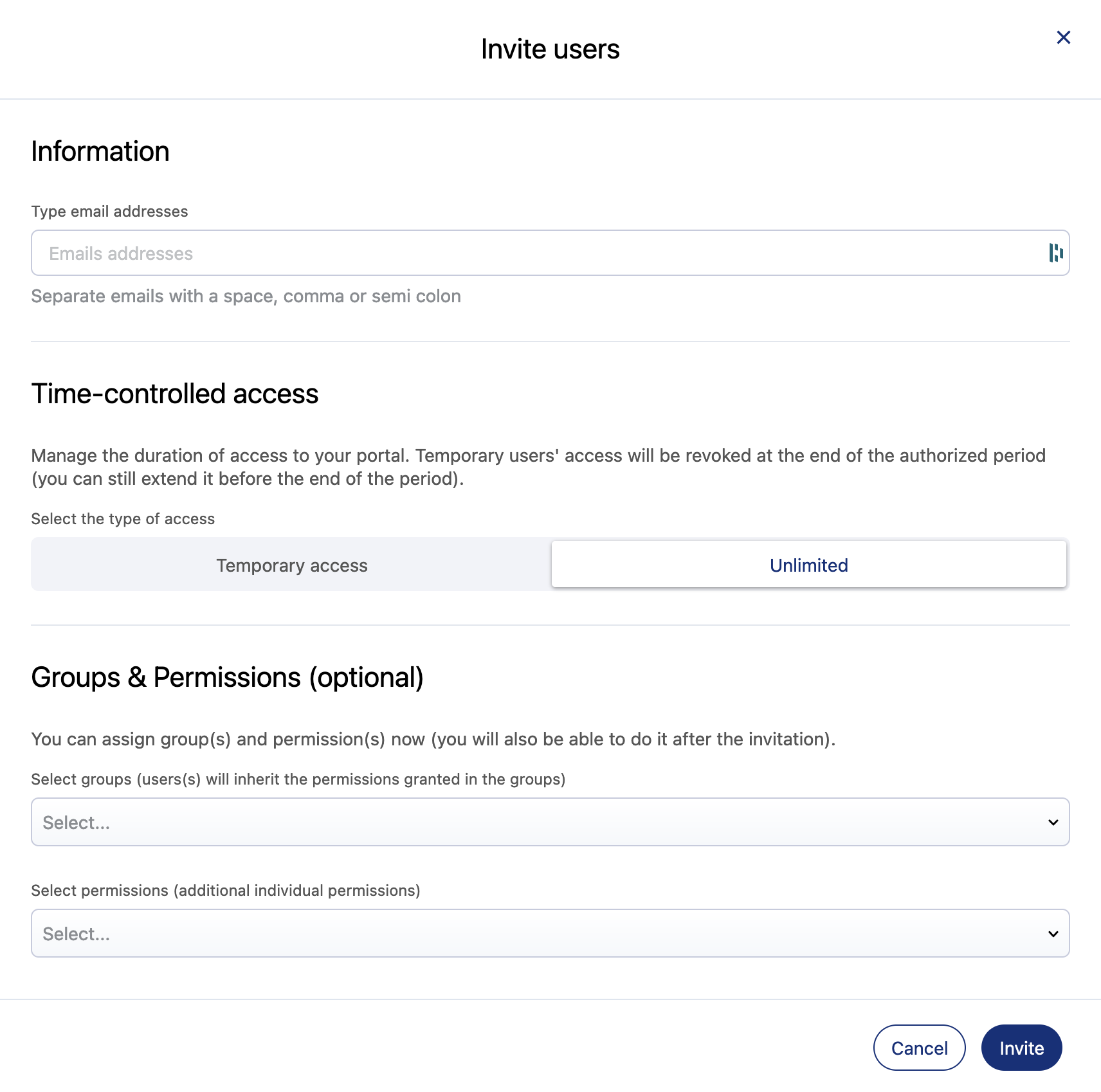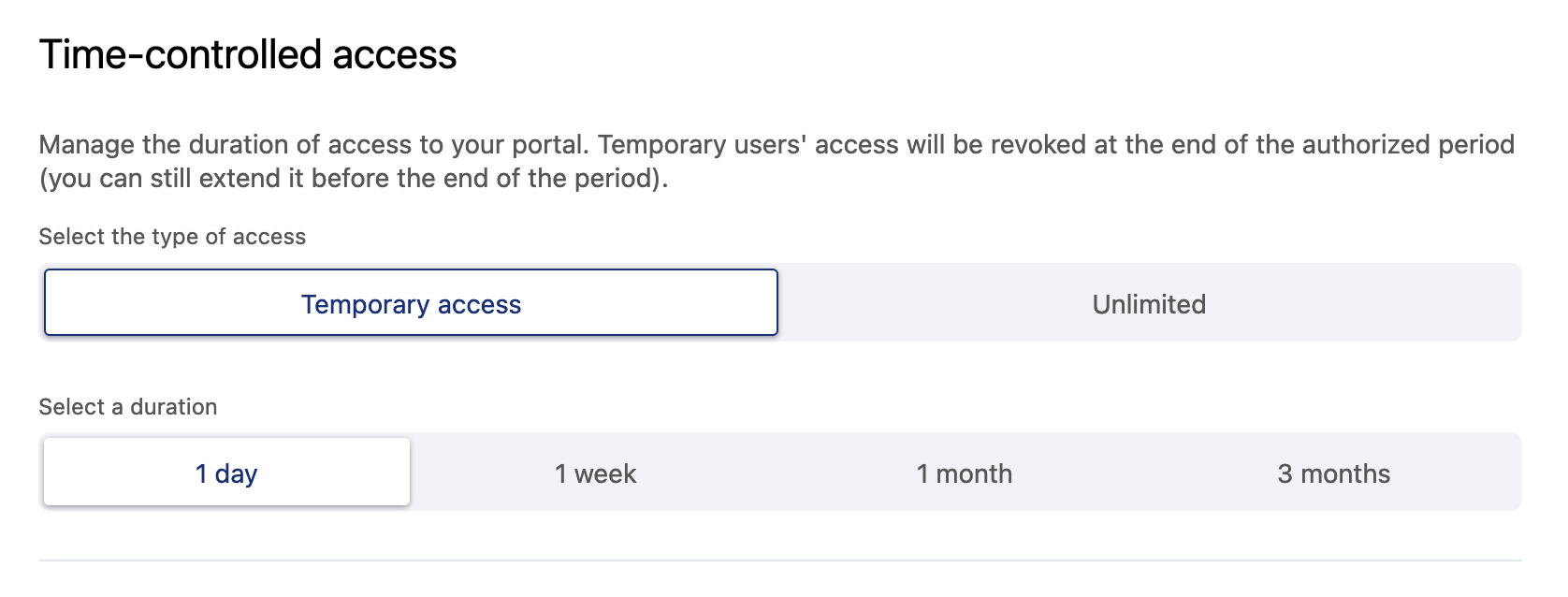Inviting users to your portal
Only domain administrators or users with the "Edit domain properties" permission can invite users.
Once you've set up your portal's security policy, people can register and become fully-fledged users.
You invite users to your portal using their email addresses. If necessary, you can invite multiple users at once.
When you do so, you can choose to give them temporary access. You can also assign them various permissions to your portal, as well as assign them to groups.
How to invite users to the portal
From the back office, go to Access > Users.
Click + Invite users.
From the dialog box that opens, enter the email addresses of the new users in the "Email addresses" text box. Separate multiple addresses with a space, comma, or semicolon.
Choose if your new users' "Time-controlled access" will be temporary or unlimited. By default, new users are given unlimited access.
Temporary access can be granted for one day, one week, one month, or three months.Keep in mind that you can always modify a user's time-controlled access later. See the Managing users page for more details on how to manage a user's temporary access.
(optional) Assign groups and permissions. These are applied to all of the users in your invitation.
Remember that any permissions assigned by default to your users will be inherited by those you are inviting. This applies both to permissions granted by your portal, as well as by any groups to which a new user has been added.
Keep in mind that you can always modify a user's permissions later, if necessary.
Click Invite.
These users are added to your portal. They will receive an email to create or validate their account. You can now give them specific permissions and add them to groups.
Note that the invitation email is valid for three days. If the invitation expires, the user can go to the login page, fill in their email and click Forgot password? to be sent a new invitation. The user's status is listed as "Account not yet validated" until they click on the link the email to validate their account. If the user already had an Opendatasoft account, their status will indicate if they have not yet logged in.
If you no longer wish the user to be invited, you must revoke them from your user list.
Trouble-shooting
For admins
Is there a limit to how many users I can invite to my plan?
There is no theoretical limit to the number of users on your plan, though if you invite many thousands of users you may come up against a basic security limit. If this is the case, contact support.
How do I reset a user's password?
If you are an admin, you are not allowed to reset a user's password.
Instead, the user should go to their portal's login page and click on Forgot my password. The user is sent an email with a link to reset their password.
If a user's email address has changed and they have lost access to their previous account, they and their workspace's administrator should contact support for help.
For users
I was invited to a portal, but my invitation link has expired or is no longer valid, what should I do?
If your invitation link has expired or is no longer valid, go to the login page and click Forgot my password. You'll be sent a new link. See our advice about setting a good password, and welcome to Opendatasoft!
You get a message: "You do not have access to this domain." What should you do?
If you see this message, it means you're not a part of the workspace in question. Ask that workspace's administrator for access.
Remember that if your organization has multiple workspaces, having access to one workspace does not give you access to the others. You must be given explicit access to each workspace.