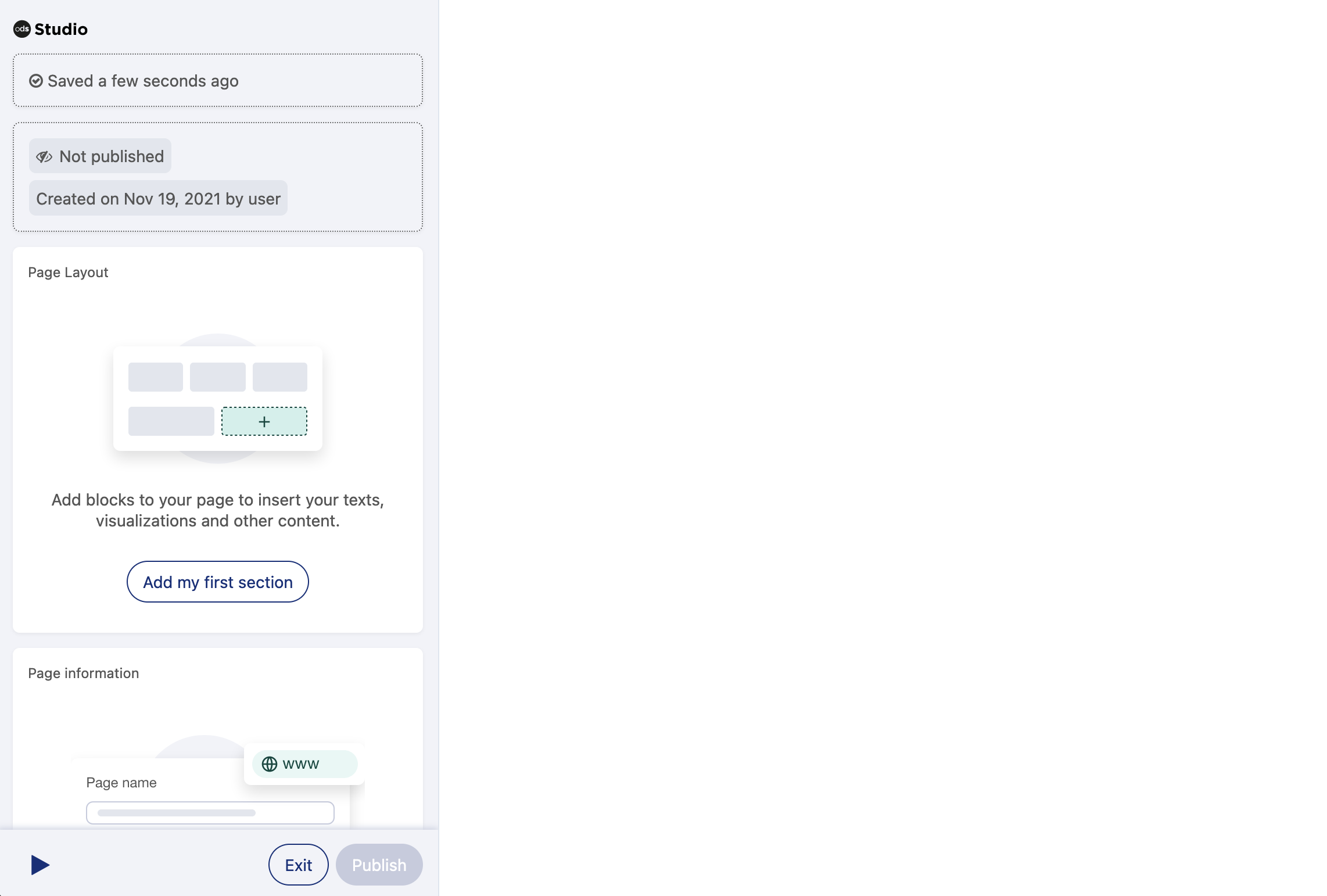Creating a page with Studio
To create a page with Studio, go to your back office. Go to Assets > Catalogue. Click on Create an asset in the upper right-hand corner and select "Studio page."
If you're on our legacy experience, to add pages in Studio, go to your back office. Then go to Pages > Studio pages and click Create page. See Legacy: Managing pages for information about how pages are managed in your workspace
The page is opened in the Studio editing interface, where you can begin configuring and adding content by clicking on Add my first section.
For more information, see Editing the page layout and Configuring blocks.
The new page is added to your list of assets. Remember, if you need to you can always filter your assets, so filter for only your pages.
If you don't want to start from scratch, you can also duplicate an existing Studio page by opening the page you wish to duplicate, clicking on the three-dot icon in the upper-right, and selecting Duplicate.