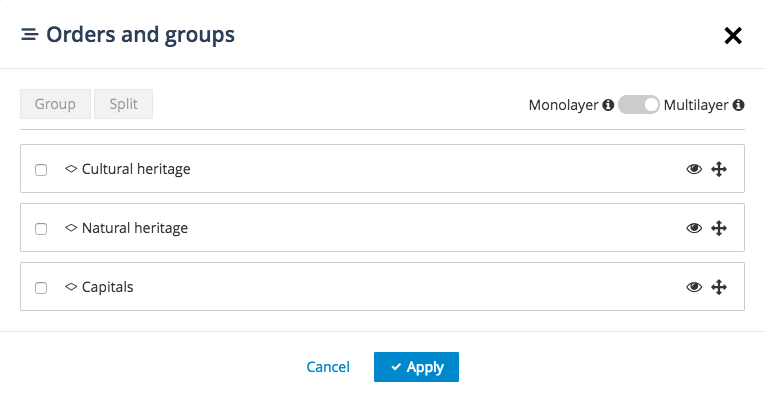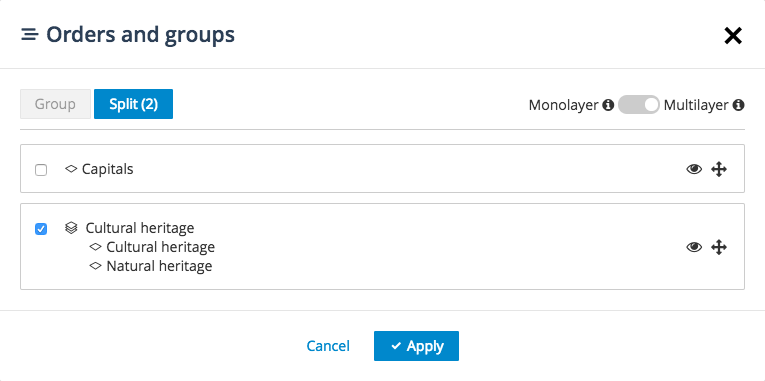Reorder and group layers in a map
When building a map in the Maps interface, you can reorder and group your layers.
Reordering layers can be handy, for example, if some of your layers are more important or requested more often than other layers. You can move the most important or requested layers to the very beginning of the list so that they can be found more easily.
Grouping layers can also come in handy. For example, you might want to display different layers on your map, but they need to be displayed together to be relevant. If you group these layers, either they’re all displayed at the same time, or else they’re all hidden.
Order and group management actions are made from the Order and groups interface. This interface is accessible from the menu displayed at the very top of the map.
The interface of Order and Groups is composed of:
A Group button to group layers
A Split button to split groups
A switch button to see your map in Multilayer mode (several layers can be displayed at the same time) or in Monolayer mode (only one layer can be displayed on the map: choosing a layer automatically excludes the others)
The complete list of the layers of your map, with the following action buttons:
A checkbox to select a layer, useful to group layers or split groups
The eye button to make a layer visible or not
The move button to move a layer when reordering
Group layers
Tick the boxes of the layers you want to group together
Click on the Group button
Click on the Apply button for your changes to be taken into account
Split groups of layers
Tick the box of the group you want to split
Click on the Split button
Click on the Apply button for your changes to be taken into account