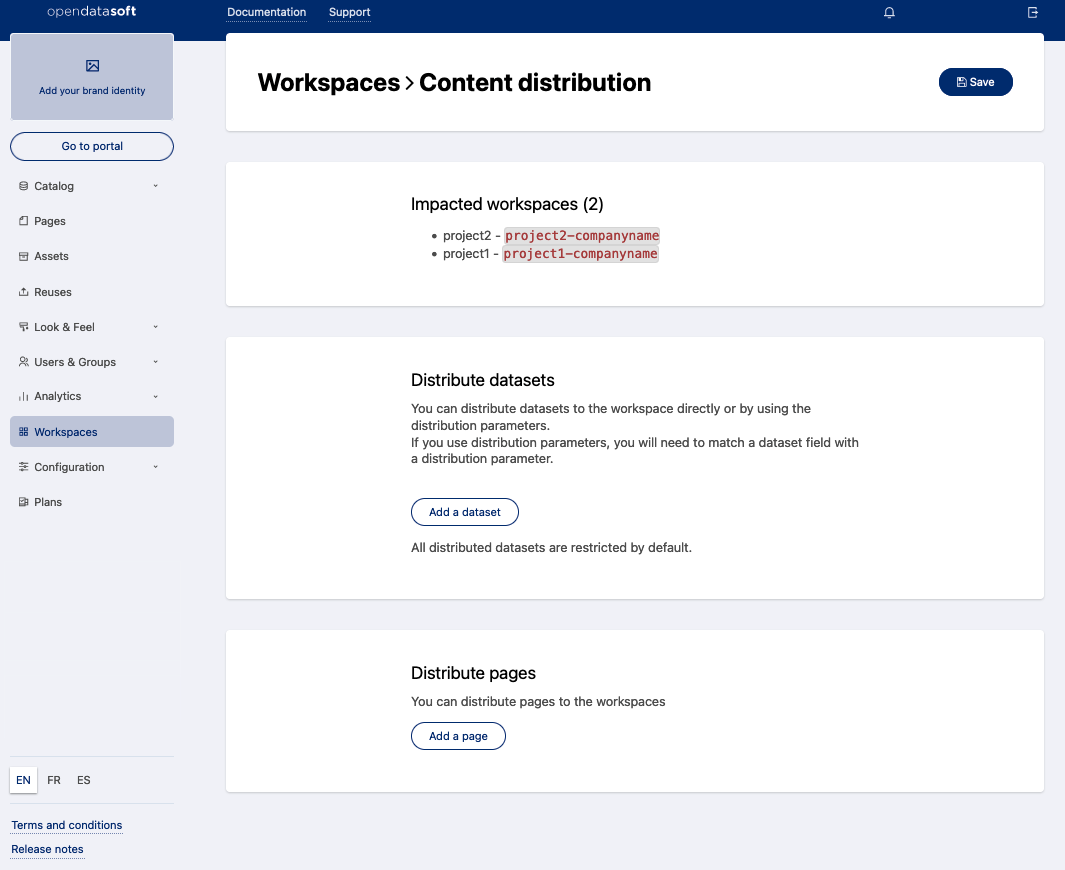Getting started
Getting started
 Exploring and using data
Exploring and using data
Exploring catalogs and datasets
Exploring a catalog of datasets
What's in a dataset
Filtering data within a dataset
An introduction to the Explore API
An introduction to the Automation API
Introduction to the WFS API
Downloading a dataset
Creating maps and charts
Creating advanced charts with the Charts tool
Overview of the Maps interface
Configure your map
Manage your maps
Reorder and group layers in a map
Creating multi-layer maps
Share your map
Navigating maps made with the Maps interface
Rename and save a map
Creating pages with the Code editor
How to limit who can see your visualizations
Archiving a page
Managing a page's security
Creating a page with the Code editor
Content pages: ideas, tips & resources
How to insert internal links on a page or create a table of contents
Sharing and embedding a content page
How to troubleshoot maps that are not loading correctly
Creating content with Studio
Creating content with Studio
Adding a page
Publishing a page
Editing the page layout
Configuring blocks
Previewing a page
Adding text
Adding a chart
Adding an image block to a Studio page
Adding a choropleth map block in Studio
Adding a points of interest map block in Studio
Adding a key performance indicator (KPI)
Configuring page information
Using filters to enhance your pages
Refining data
Managing page access
How to edit the url of a Studio page
Adding a map block in Studio
Visualizations
Managing saved visualizations
Configuring the calendar visualization
The basics of dataset visualizations
Configuring the images visualization
Configuring the custom view
Configuring the table visualization
Configuring the map visualization
Understanding automatic clustering in maps
Configuring the analyze visualization
 Publishing data
Publishing data
Publishing datasets
Creating a dataset
Creating a dataset from a local file
Creating a dataset with multiple files
Creating a dataset from a remote source (URL, API, FTP)
Creating a dataset using dedicated connectors
Creating a dataset with media files
Federating an Opendatasoft dataset
Publishing a dataset
Publishing data from a CSV file
Publishing data in JSON format
Supported file formats
Promote mobility data thanks to GTFS and other formats
Configuring datasets
Automated removal of records
Configuring dataset export
Checking dataset history
Configuring the tooltip
Dataset actions and statuses
Dataset limits
Defining a dataset schema
How Opendatasoft manages dates
How and where Opendatasoft handles timezones
How to find your workspace's IP address
Keeping data up to date
Processing data
Translating a dataset
How to configure an HTTP connection to the France Travail API
Deciding what license is best for your dataset
Types of source files
OpenStreetMap files
Shapefiles
JSON files
XML files
Spreadsheet files
RDF files
CSV files
MapInfo files
GeoJSON files
KML/KMZ files
GeoPackage
Connectors
Saving and sharing connections
Airtable connector
Amazon S3 connector
ArcGIS connector
Azure Blob storage connector
Database connector
Dataset of datasets (workspace) connector
Eco Counter connector
Feed connector
Google BigQuery connector
Google Drive connector
How to find the Open Agenda API Key and the Open Agenda URL
JCDecaux connector
Netatmo connector
OpenAgenda connector
Realtime connector
Salesforce connector
SharePoint connector
U.S. Census connector
WFS connector
Databricks connector
Harvesters
Harvesting a catalog
ArcGIS harvester
ArcGIS Hub Portals harvester
CKAN harvester
CSW harvester
FTP with meta CSV harvester
Opendatasoft Federation harvester
Quandl harvester
Socrata harvester
data.gouv.fr harvester
data.json harvester
Processors
What is a processor and how to use one
Add a field processor
Compute geo distance processor
Concatenate text processor
Convert degrees processor
Copy a field processor
Correct geo shape processor
Create geo point processor
Decode HTML entities processor
Decode a Google polyline processor
Deduplicate multivalued fields processor
Delete record processor
Expand JSON array processor
Expand multivalued field processor
Expression processor
Extract HTML processor
Extract URLs processor
Extract bit range processor
Extract from JSON processor
Extract text processor
File processor
GeoHash to GeoJSON processor
GeoJoin processor
Geocode with ArcGIS processor
Geocode with BAN processor (France)
Geocode with PDOK processor
Geocode with the Census Bureau processor (United States)
Geomasking processor
Get coordinates from a three-word address processor
IP address to geo Coordinates processor
JSON array to multivalued processor
Join datasets processor
Meta expression processor
Nominatim geocoder processor
Normalize Projection Reference processor
Normalize URL processor
Normalize Unicode values processor
Normalize date processor
Polygon filtering processor
Replace text processor
Replace via regular expression processor
Retrieve Administrative Divisions processor
Set timezone processor
Simplify Geo Shape processor
Skip records processor
Split text processor
Transform boolean columns to multivalued field processor
Transpose columns to rows processor
WKT and WKB to GeoJson processor
what3words processor
Data Collection Form
About the Data Collection Form feature
Data Collection Forms associated with your Opendatasoft workspace
Create and manage your data collection forms
Sharing and moderating your data collection forms
Dataset metadata
Analyzing how your data is used
Getting involved: Sharing, Reusing and Reacting
Discovering & submitting data reuses
Sharing through social networks
Commenting via Disqus
Submitting feedback
Following dataset updates
Sharing and embedding data visualizations
Monitoring usage
An overview of monitoring your workspaces
Analyzing user activity
Analyzing actions
Detail about specific fields in the ods-api-monitoring dataset
How to count a dataset's downloads over a specific period
Analyzing data usage
Analyzing a single dataset with its monitoring dashboard
Analyzing back office activity
Using the data lineage feature
 Managing your users
Managing your users
Managing limits
Managing users
Managing users
Setting quotas for individual users
Managing access requests
Inviting users to the portal
Managing workspaces
 Managing your portal
Managing your portal
Configuring your portal
Configure catalog and dataset pages
Configuring a shared catalog
Sharing, reusing, communicating
Customizing your workspace's URL
Managing legal information
Connect Google Analytics (GA4)
Regional settings
Pictograms reference
Managing tracking
Look & Feel
Branding your portal
Customizing portal themes
How to customize my portal according to the current language
Managing the dataset themes
Configuring data visualizations
Configuring the navigation
Adding IGN basemaps
Adding assets
Plans and quotas
Managing security
Configuring your portal's overall security policies
A dataset's Security tab
Mapping your directory to groups in Opendatasoft (with SSO)
Single sign-on with OpenID Connect
Single sign-on with SAML
Parameters
- Home
- Managing your users
- Managing workspaces
- Distributing content to workspaces
Distributing content to workspaces
From your main workspace you can distribute specific pages and datasets to your secondary workspaces. For instance, you may wish to:
- Distribute a common homepage you have created with our code editor to your other business units
- Distribute a part of a large dataset with a special filter for each of your entities
- Distribute a dashboard and, at the same time, the datasets used for this dashboard
The content distribution interface
There are two ways to open the "Content distribution" page in order to distribute content to a secondary workspace:
- Under Workspaces, choose the workspace you wish to distribute content to and click on the distribution icon on the far right for that workspace
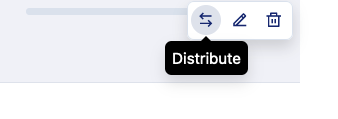
- When you're already editing a workspace, you can click on the three-dot menu icon in the top right corner, then click on Distribute datasets & pages
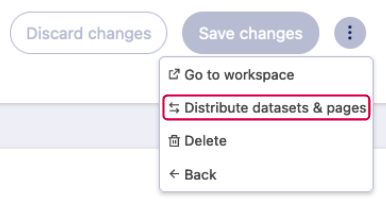
Distribute pages
From the "Content distribution" page, you can see the "Distribute pages" section at the bottom. By default, nothing is distributed, so this list is empty.
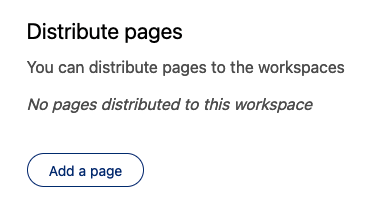
Clicking on Add a page opens a list of your web pages, which allows you to select one or more pages to distribute to this workspace.
Choose on the pages you want to distribute and click on Select pages. Once selected, your pages will appear in the list.
Click on the Distribute button at the top right corner, and the pages will be added to the secondary workspace.
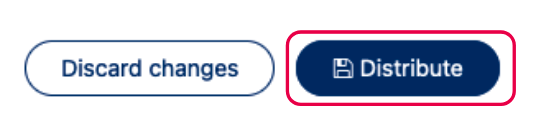
However, note that any secondary workspace can delete the page, and can also copy the page's content into a new page. The copy is editable like any normal page, but naturally does not automatically receive updates from the main workspace.
Finally, please note that distributed pages are not counted in your pages quotas, unlike pages you might copy.
At any time, you can remove a distributed page using the trash can icon to the right of the page in the list. This removes that page from the distribution list under "Distribute pages," but does not delete the original page in the main workspace.
Distribute datasets
Distribute the full dataset
From the distribution page, you can see the "Distribute datasets" section at the bottom. By default, nothing is distributed, so this list is empty.
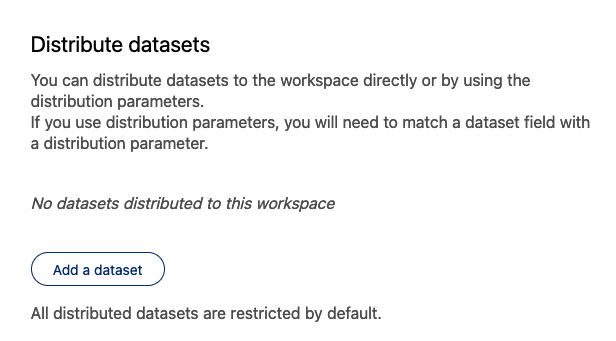
Clicking on Add a dataset opens your data catalog, which allows you to find and select a dataset to distribute.
Choose on the dataset you want to distribute and click on Select. Once the dataset is selected, it appears in the distributed dataset list. Repeat this operation for the different datasets you wish to distribute.
Click on the Distribute button in the top right corner, and the datasets will be added to the secondary workspace.
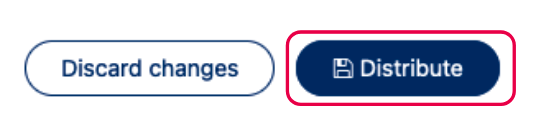
At any time, you can cancel the distribution using the trash can icon to the right in the list of distributed datasets under "Distribute datasets." This will remove the dataset from the secondary workspace's catalog, but it won't delete the dataset from the main workspace.
Distribute a filtered dataset
You might want to distribute a dataset to secondary workspaces, but only a filtered version of this dataset with specific rows for each workspace. This can be done thanks to distribution parameters.
As an administrator managing your workspaces, you can define "distribution parameters." Distribution parameters allow you to select only the records within a distributed dataset that match the values of the parameters you have defined. Importantly, these parameters can be defined for individual secondary workspaces.
For example, imagine we're preparing homepages and datasets for several different city portals within the same region. We might start with a dataset that contains data for all of the cities within that region. But thanks to distribution parameters, we can distribute to each city's portal only the data relevant to that city. In our example, since ZIP codes are available in the data we can use that to filter the data relevant for each city. This way, only data that corresponds to each specific city (identified by its ZIP code) is distributed to each city's workspace.
Let's see how you might do that, step-by-step:
- First, we'll add two parameters for all our secondary workspaces. On the Workspaces page, click on the Global settings tab.
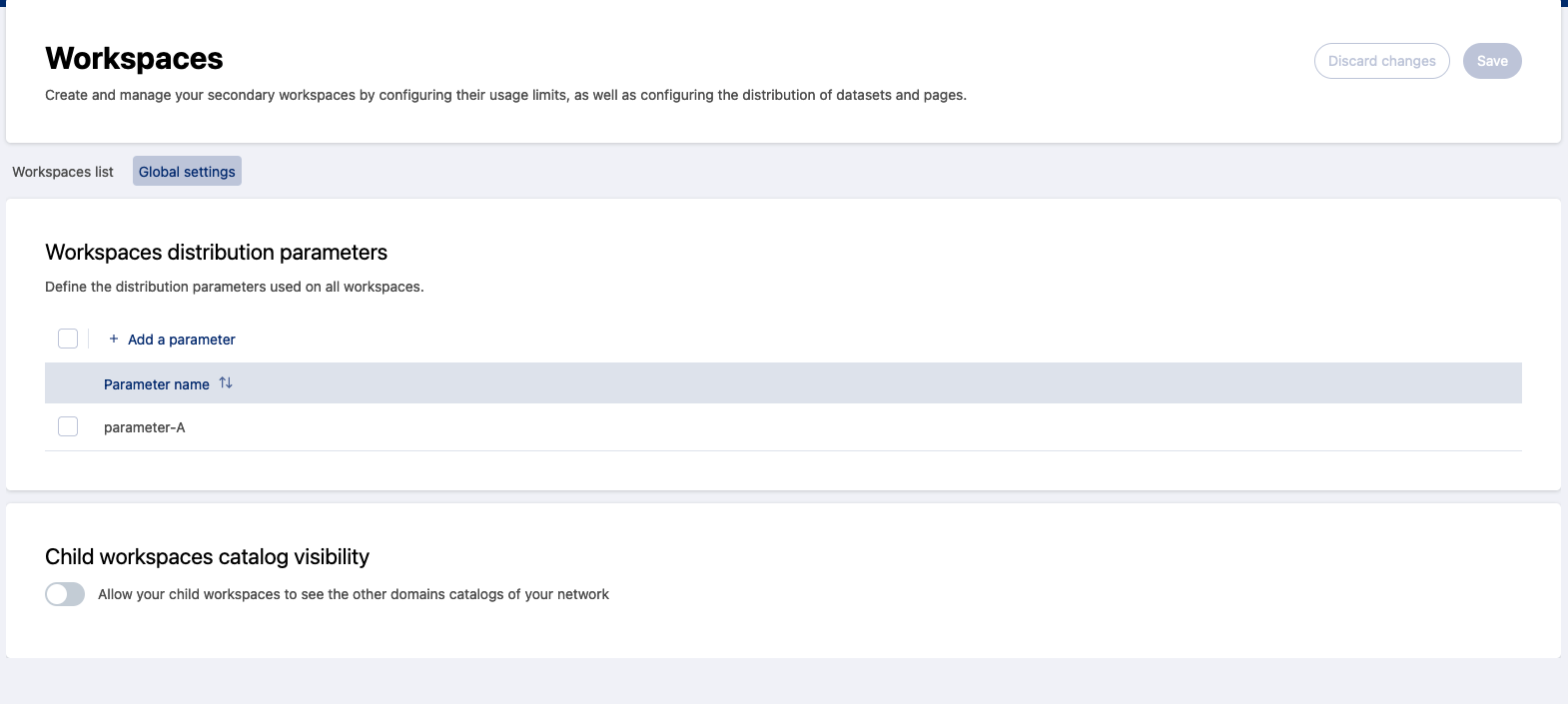
- Click on Add a parameter, and add two parameters, "zip_code" and "cityname".
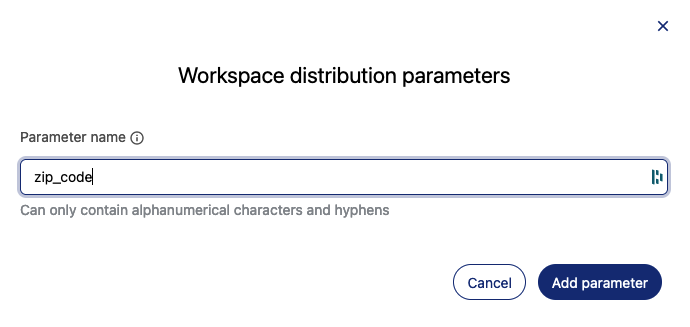
- Now, specify the values for these parameters for each of our workspaces. To do this, go to the first part of each workspace's distribution screen (check the beginning of the article if you need to remember how to reach the distribution screen).
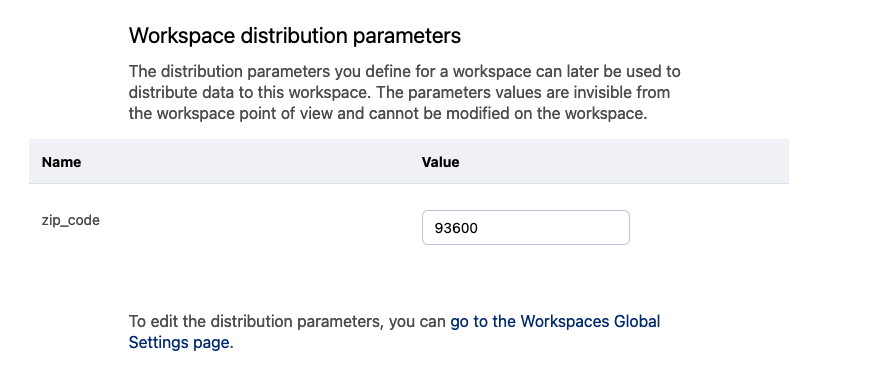
- To distribute the dataset, we add it to the list and then click Match parameters. This allows you to configure a filter on the data that relates to a distribution parameters. In our example, our dataset has a
code_inseeinteger (int) field, and we're matching it with thezip_codedistribution parameter.
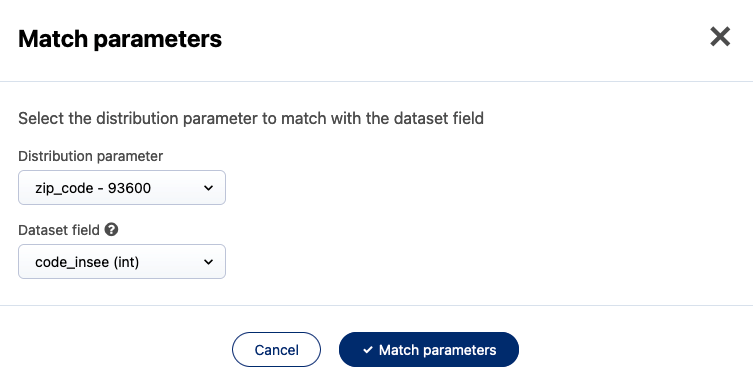
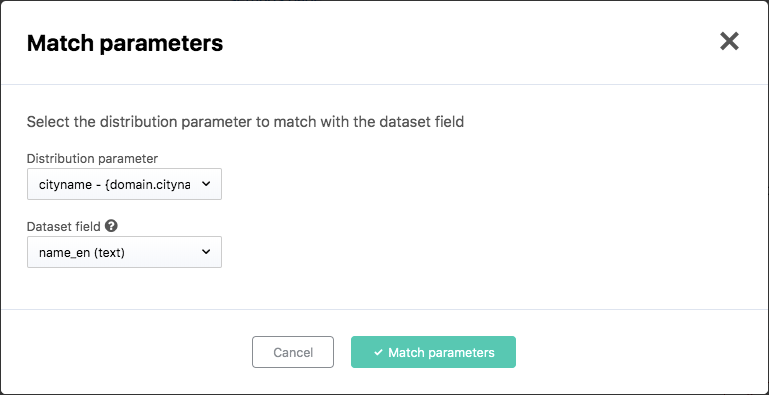
Our content distribution is now ready:
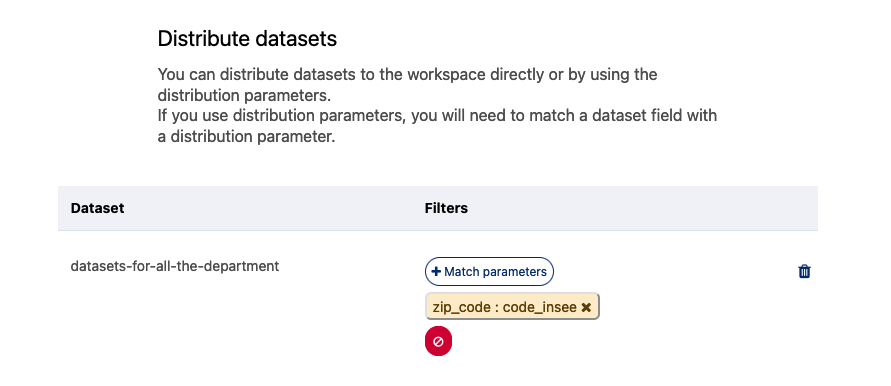
- Now, we just have to Save it, and distribute it with the button in the top right corner.
The secondary workspace has now a dedicated dataset with records matching only that city!
Distributing content to multiple workspaces
To distribute datasets or pages to several workspaces, you should, from the workspaces list:
- Select two or more workspaces
- Click on the Distribute icon (double arrow)
This will bring you to the dedicated content distribution page.
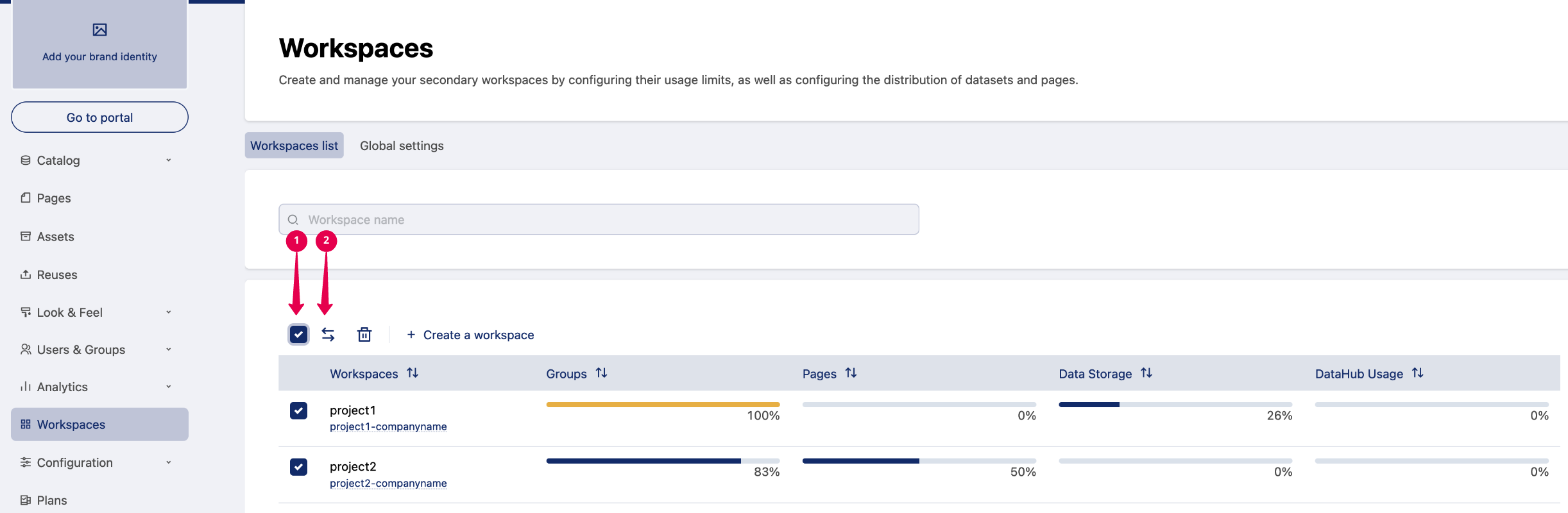
At the top of the page you have a reminder of the impacted workspaces and let you select pages and datasets you want to distribute, using the same interface as you would to distribute to an individual workspace.