 Getting started
Getting started
 Exploring and using data
Exploring and using data
Exploring catalogs and datasets
Exploring a catalog of datasets
What's in a dataset
Filtering data within a dataset
An introduction to the Explore API
An introduction to the Automation API
Introduction to the WFS API
Downloading a dataset
Search your data with AI (vector search)
Creating maps and charts
Creating advanced charts with the Charts tool
Overview of the Maps interface
Configure your map
Manage your maps
Reorder and group layers in a map
Creating multi-layer maps
Share your map
Navigating maps made with the Maps interface
Rename and save a map
Creating pages with the Code editor
How to limit who can see your visualizations
Archiving a page
Managing a page's security
Creating a page with the Code editor
Content pages: ideas, tips & resources
How to insert internal links on a page or create a table of contents
Sharing and embedding a content page
How to troubleshoot maps that are not loading correctly
Creating content with Studio
Creating content with Studio
Adding a page
Publishing a page
Editing the page layout
Configuring blocks
Previewing a page
Adding text
Adding a chart
Adding an image block to a Studio page
Adding a map block in Studio
Adding a choropleth map block in Studio
Adding a points of interest map block in Studio
Adding a key performance indicator (KPI)
Configuring page information
Using filters to enhance your pages
Refining data
Managing page access
How to edit the url of a Studio page
Embedding a Studio page in a CMS
Visualizations
Managing saved visualizations
Configuring the calendar visualization
The basics of dataset visualizations
Configuring the images visualization
Configuring the custom view
Configuring the table visualization
Configuring the map visualization
Understanding automatic clustering in maps
Configuring the analyze visualization
 Publishing data
Publishing data
Publishing datasets
Creating a dataset
Creating a dataset from a local file
Creating a dataset with multiple files
Creating a dataset from a remote source (URL, API, FTP)
Creating a dataset using dedicated connectors
Creating a dataset with media files
Federating an Opendatasoft dataset
Publishing a dataset
Publishing data from a CSV file
Publishing data in JSON format
Supported file formats
Promote mobility data thanks to GTFS and other formats
What is updated when publishing a remote file?
Configuring datasets
Automated removal of records
Configuring dataset export
Checking dataset history
Configuring the tooltip
Dataset actions and statuses
Dataset limits
Defining a dataset schema
How Opendatasoft manages dates
How and where Opendatasoft handles timezones
How to find your workspace's IP address
Keeping data up to date
Processing data
Translating a dataset
How to configure an HTTP connection to the France Travail API
Deciding what license is best for your dataset
Types of source files
OpenStreetMap files
Shapefiles
JSON files
XML files
Spreadsheet files
RDF files
CSV files
MapInfo files
GeoJSON files
KML/KMZ files
GeoPackage
Connectors
Saving and sharing connections
Airtable connector
Amazon S3 connector
ArcGIS connector
Azure Blob storage connector
Database connectors
Dataset of datasets (workspace) connector
Eco Counter connector
Feed connector
Google BigQuery connector
Google Drive connector
How to find the Open Agenda API Key and the Open Agenda URL
JCDecaux connector
Netatmo connector
OpenAgenda connector
Realtime connector
Salesforce connector
SharePoint connector
U.S. Census connector
WFS connector
Databricks connector
Connecteur Waze
Harvesters
Harvesting a catalog
ArcGIS harvester
ArcGIS Hub Portals harvester
CKAN harvester
CSW harvester
FTP with meta CSV harvester
Opendatasoft Federation harvester
Quandl harvester
Socrata harvester
data.gouv.fr harvester
data.json harvester
Processors
What is a processor and how to use one
Add a field processor
Compute geo distance processor
Concatenate text processor
Convert degrees processor
Copy a field processor
Correct geo shape processor
Create geo point processor
Decode HTML entities processor
Decode a Google polyline processor
Deduplicate multivalued fields processor
Delete record processor
Expand JSON array processor
Expand multivalued field processor
Expression processor
Extract HTML processor
Extract URLs processor
Extract bit range processor
Extract from JSON processor
Extract text processor
File processor
GeoHash to GeoJSON processor
GeoJoin processor
Geocode with ArcGIS processor
Geocode with BAN processor (France)
Geocode with PDOK processor
Geocode with the Census Bureau processor (United States)
Geomasking processor
Get coordinates from a three-word address processor
IP address to geo Coordinates processor
JSON array to multivalued processor
Join datasets processor
Meta expression processor
Nominatim geocoder processor
Normalize Projection Reference processor
Normalize URL processor
Normalize Unicode values processor
Normalize date processor
Polygon filtering processor
Replace text processor
Replace via regular expression processor
Retrieve Administrative Divisions processor
Set timezone processor
Simplify Geo Shape processor
Skip records processor
Split text processor
Transform boolean columns to multivalued field processor
Transpose columns to rows processor
WKT and WKB to GeoJson processor
what3words processor
Data Collection Form
About the Data Collection Form feature
Data Collection Forms associated with your Opendatasoft workspace
Create and manage your data collection forms
Sharing and moderating your data collection forms
Dataset metadata
Analyzing how your data is used
Getting involved: Sharing, Reusing and Reacting
Discovering & submitting data reuses
Sharing through social networks
Commenting via Disqus
Submitting feedback
Following dataset updates
Sharing and embedding data visualizations
Monitoring usage
An overview of monitoring your workspaces
Analyzing user activity
Analyzing actions
Detail about specific fields in the ods-api-monitoring dataset
How to count a dataset's downloads over a specific period
Analyzing data usage
Analyzing a single dataset with its monitoring dashboard
Analyzing back office activity
Using the data lineage feature
 Managing your users
Managing your users
Managing limits
Managing users
Managing users
Setting quotas for individual users
Managing access requests
Inviting users to the portal
Managing workspaces
 Managing your portal
Managing your portal
Configuring your portal
Configure catalog and dataset pages
Configuring a shared catalog
Sharing, reusing, communicating
Customizing your workspace's URL
Managing legal information
Connect Google Analytics (GA4)
Regional settings
Pictograms reference
Managing tracking
Look & Feel
Branding your portal
Customizing portal themes
How to customize my portal according to the current language
Managing the dataset themes
Configuring data visualizations
Configuring the navigation
Adding IGN basemaps
Adding assets
Plans and quotas
Managing security
Configuring your portal's overall security policies
A dataset's Security tab
Mapping your directory to groups in Opendatasoft (with SSO)
Single sign-on with OpenID Connect
Single sign-on with SAML
Parameters
- Home
- Managing your portal
- Configuring your portal
- Configuring a shared catalog
Configuring a shared catalog
Contact your sales representative for more information about our plans.
What is a Shared Catalog and what is it for?
What is a Shared Catalog?
A Shared Catalog is a combination of the public datasets from two or more different ODS workspaces. The resulting combined catalog can then be configured to be visible at each of the individual workspaces, or else be its own separate, shared workspace.
Why use a Shared Catalog?
A Shared Catalog is a good idea if you want to group all of your datasets as part of a larger organization or initiative.
For example, a region can find it useful to bring together the data from all of its different administrative levels—the region, its states or departments, metropolitan areas, cities and towns, etc. This allows users to find all the relevant data for that region in one easy location.
Configuring the Shared Catalog
How to enable a shared catalog
To enable the Shared Catalog, your portal must be public and must be part of the ODS Data Hub. Also note that some actions must be performed by your CSM.
- To make your portal public, in your back office, go to
Configuration→Security, and toggle the Portal access option to Public portal. (see configuring your portal's general security policy). - Make sure your portal is part of the ODS Data Hub (check with your CSM if you’re not sure).
- Define the unique identifier for your shared catalog. To perform this step you will need to contact your CSM. The identifier is the same for all the portals part of your shared catalog, so if a shared catalog was already started by another workspace you must ask about the existing identifier and use it.
Choosing the default catalog for your workspace
Once the shared catalog is activated on your workspace, you have two different catalogs:
- Your local catalog containing your own public and restricted datasets
- Your shared catalog containing your public datasets and all the public datasets of the portals using this shared catalog
By default, your local catalog is visible at your workspace’s URL ending with /explore/, but you can change this to show the shared catalog instead.
Changing the default catalog needs to be performed by ODS. To make the shared catalog as your default catalog, please contact your CSM.
Using the Shared Catalog
How to access to your local and shared catalogs
Remember that whatever your default catalog, you can always access the local and shared catalogs using their specific URLs:
- Your local catalog is always available at your workspace’s URL ending with
/explore/?source=workspace - The shared catalog is always visible at your workspace’s URL ending with
/explore/?source=shared
Example: The diagram below shows an example with four workspaces. All four have the same shared catalog identifier, and thus are part of the same shared catalog.
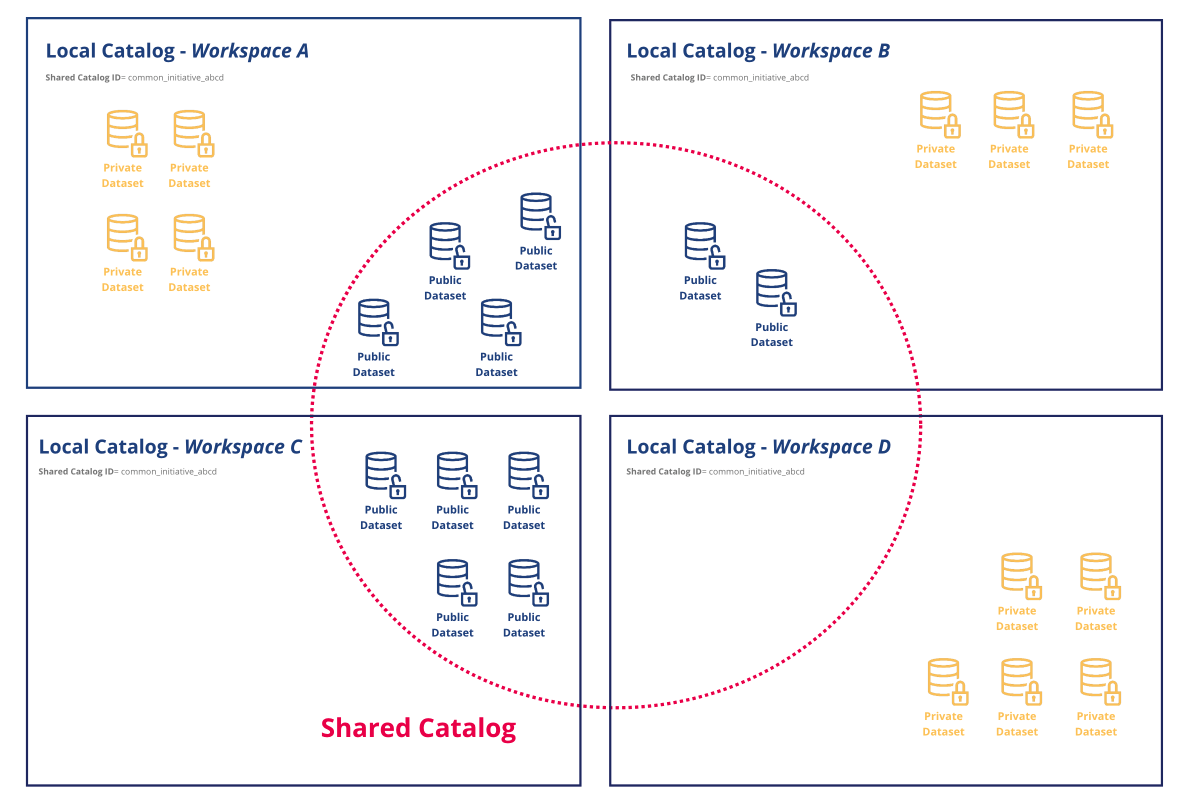
So, if you visit the shared catalog via Workspace A's URL, the four restricted datasets of this workspace are not displayed. For the Workspace C, since this workspace has no restricted dataset, the local and the shared catalog display the same datasets of this workspace (plus the public datasets of the other workspace, of course). On the contrary the Workspace D has no public datasets, so the shared catalog does not contain datasets from Workspace D.
What’s different when I’m using the shared catalog feature?
- Your portal’s appearance: Using the shared catalog option does not change the appearance of your datasets, nor change what information is visible in them.
- The order your datasets are displayed: Your local public datasets are always displayed first. This is to ensure that your own datasets are promoted and remain visible. No matter how your portal’s datasets are filtered (alphabetically, by last modified, etc.), your local public datasets are displayed first, before the shared datasets that might otherwise come first.
- Metadata: The metadata
shared_catalog(visible while using the ODS Management APIs) is populated with the value of the unique identifier of the shared catalog. - API Explore V2: With the API Explore V2,
/api/v2/catalog/datasetallows you to see the local catalog, and/api/v2/shared/datasetsallows you to see the shared catalog.
